Find and add a set
1
Select Browse Data
This will allow you to browse the catalogue of data on your Koordinates site.
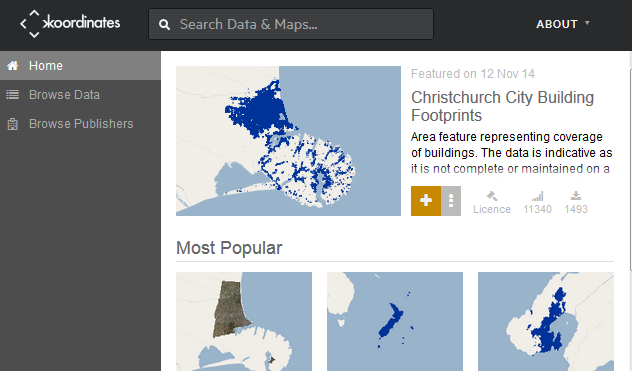
2
Select Sets
Select Sets from the list of filters to be provided with a list of available sets.
3
Search to filter your results
To filter your results, enter a search term in the search box at the top of your screen. Select Sets to see only the sets for your search term.
4
Add your chosen set to the map
Once you’ve appraised your set, click the ‘+’ symbol to add your layer to the map. This works in the same way as with an individual data layer.
When you add a set, you are simultaneously adding every individual data layer and table in that set at the same time. For example, if your chosen set has six data layers, those six layers will all be added to the map and your collection.
This also means that every data layer and table in your set will be now be in your collection.
5
Remove sets
To remove data layers, click the Collection button at the top of your screen. The number beside this button will show how many datasets you have in your collection. This button will give you a drop-down list of data layers, which you can remove by un-checking the box.
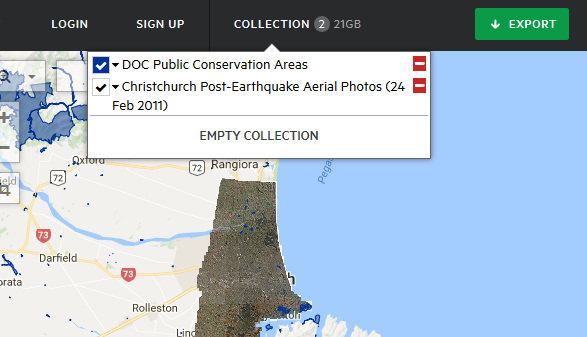
6
Export your set
Once you have added your set, the next step is to decide which bits you want to download. If you want to download the entire set, you can proceed to the export screen by clicking Export in the top right.
However, if you want to remove data layers, or crop your data to a specific location, you can do that in the same way as you would an individual data layer.