Getting Started
The QGIS Koordinates plugin is designed to bring the Koordinates Data Browser experience to QGIS. Those familiar with Data Browser will find many of the same features and functionalities. For those unfamiliar, here is a short guide to the different features of the QGIS plugin.
Opening the plugin
1. To open the Koordinates plugin, navigate from the Plugins menu, to Koordinates, and Show Data Browser
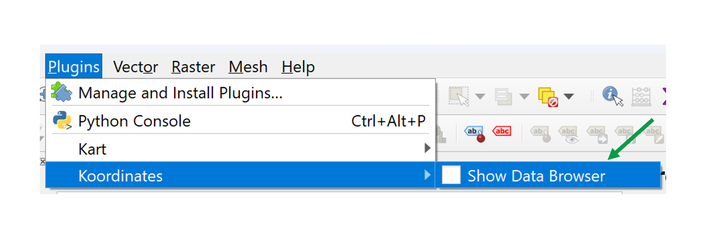
The Koordinates pane will open on the right-hand side of QGIS.
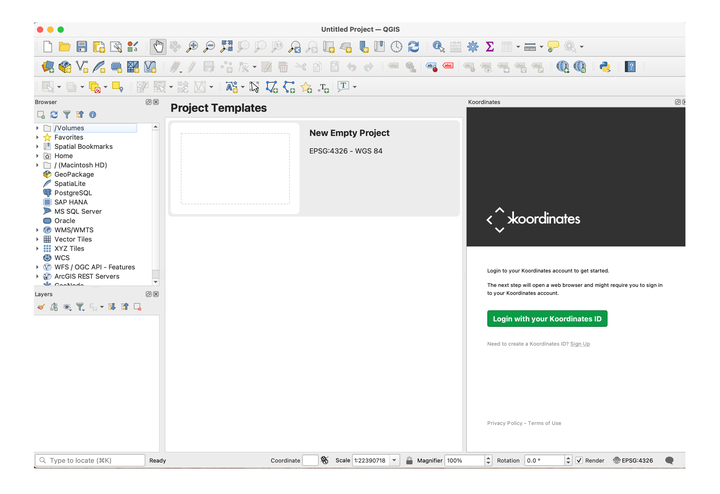
2. If you are an existing Koordinates user, login with your Koordinates credentials.
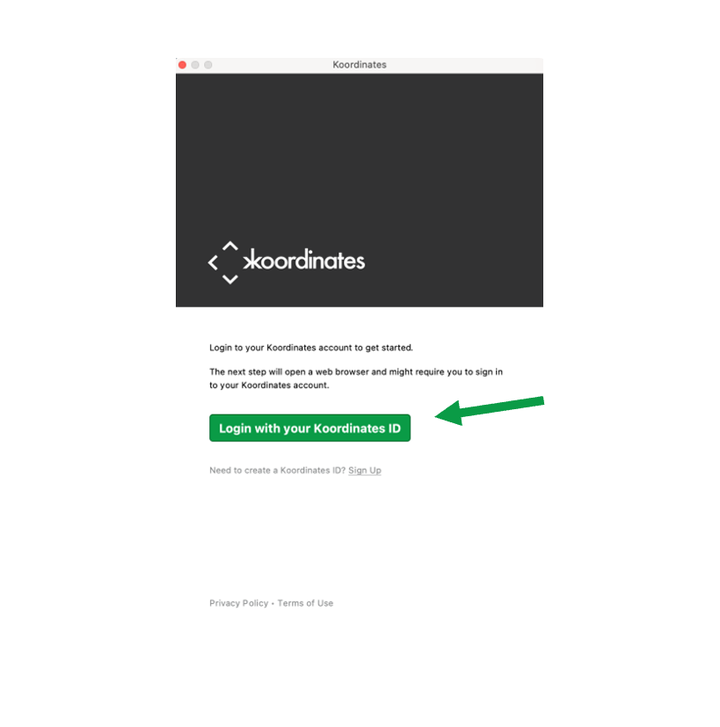
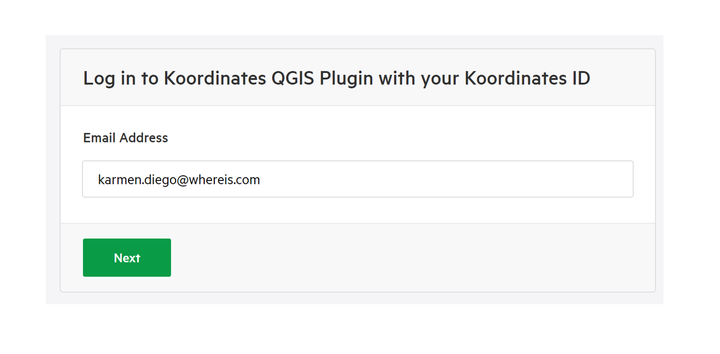
If you are a new user, select Sign Up to create a Koordinates ID.
Note: You’ll be directed to your internet browser to login.
3. You’ll be required to authorize the Koordinates QGIS Plugin to access your profile. Select Authorize.
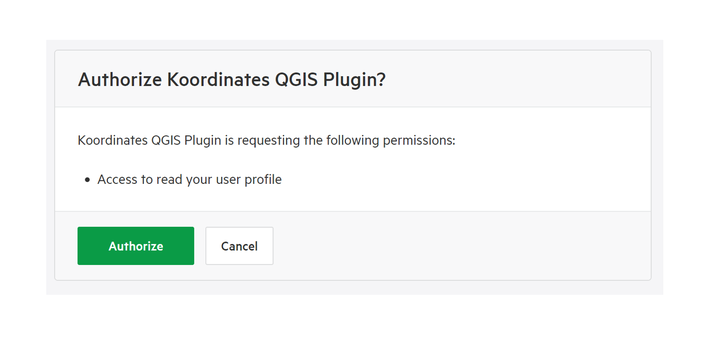
Return to QGIS and the plugin will now connect you to your Koordinates data browser.
Search for data
There are 3 tabs of data available for searching: Explore, Favourites & Site or Pro User.
Note: When you search, only the tab of data selected will be
searched, so double check you’ve selected the right data tab to search.
Explore
This will allow for searching the entire Koordinates catalogue of publicly available data.
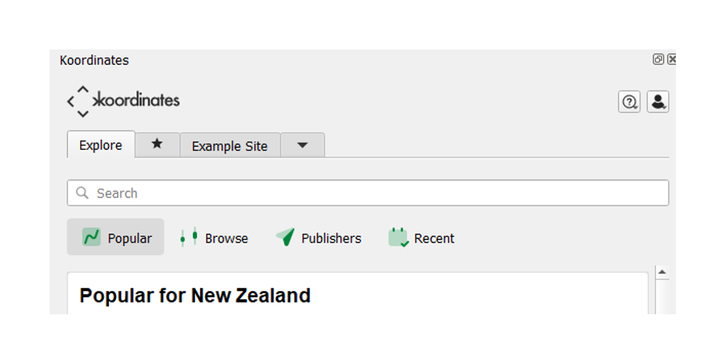
The Explore tab allows for viewing:
- Popular: Displays data for your region
- Browse: Search for all available data
- Publishers: Data is grouped by each Publisher
- Recent: Data that has recently been updated
Favourites ( * )
This is for any data you’ve favourited and can be used for a shortlist of your frequently used data.
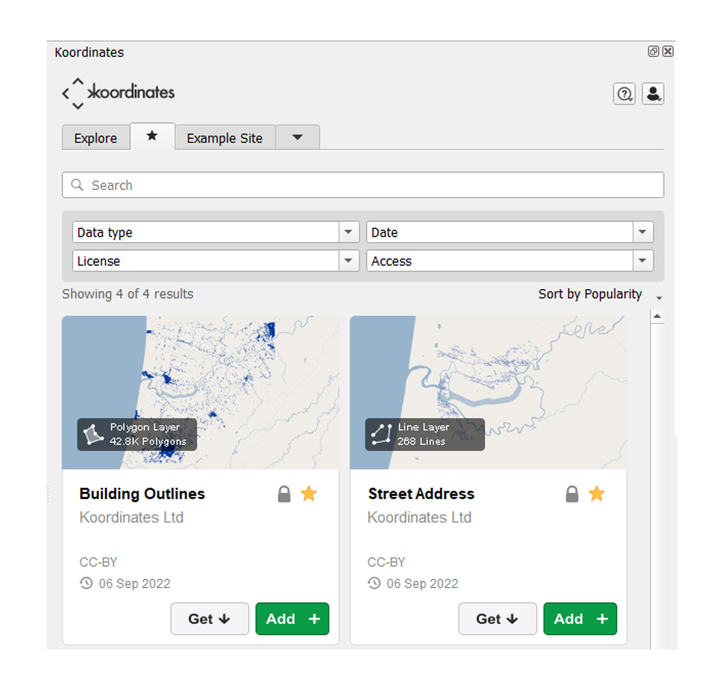
Site specific
If you are part of a company site within Koordinates, you’ll be able to search for datasets only available through the site.
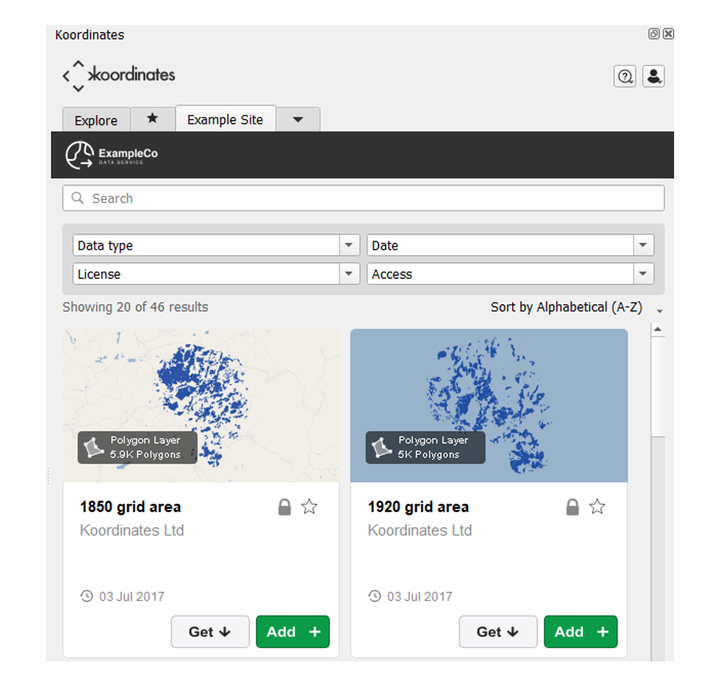
If you are a Pro User, this tab will show your own data.
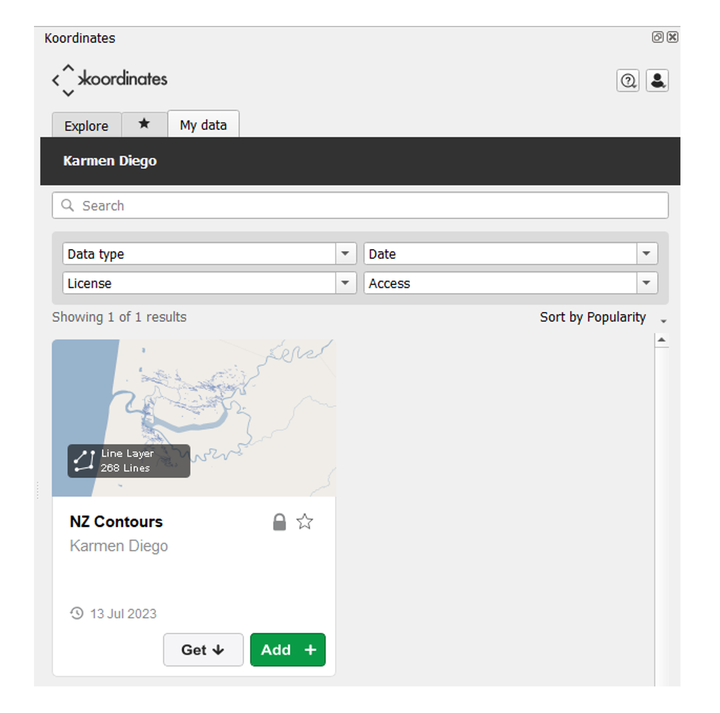
Filter your search
You are able to further filter your search by
- Data Type
- Date Published or Last Updated
- License, and
- Access
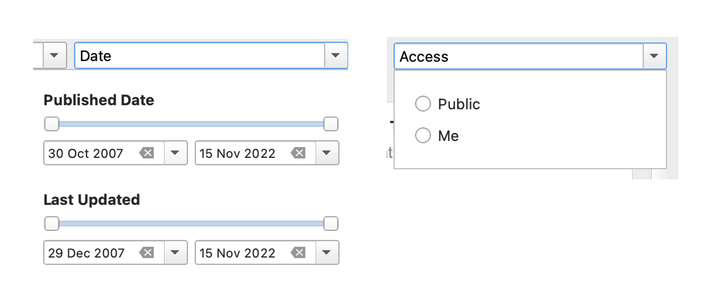
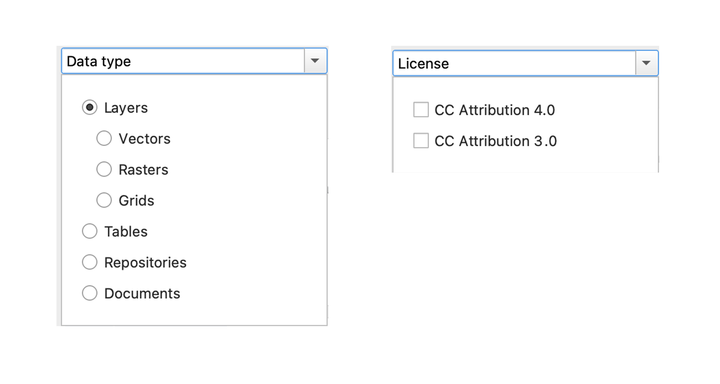
Select the Browse tab, to have the filters appear below the search bar.
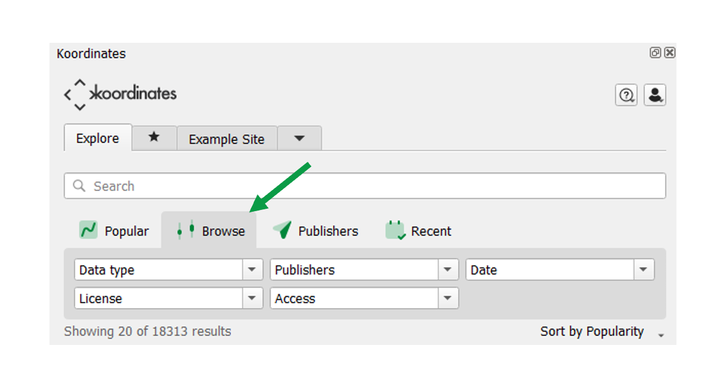
Clear a filter
Select the x arrow next to the filter.
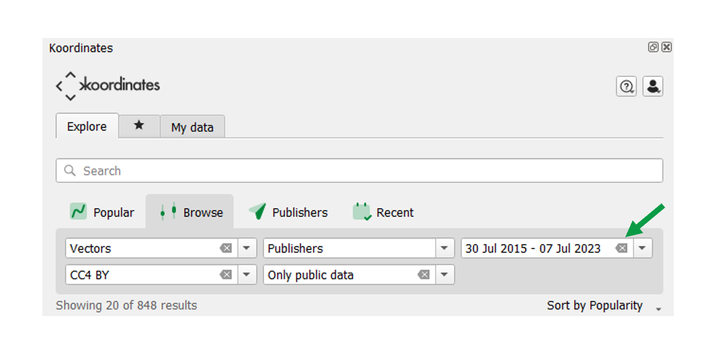
Finding more information about the data
Select a Data Card in the Koordinates plugin pane, and it will open a Data Sheet.
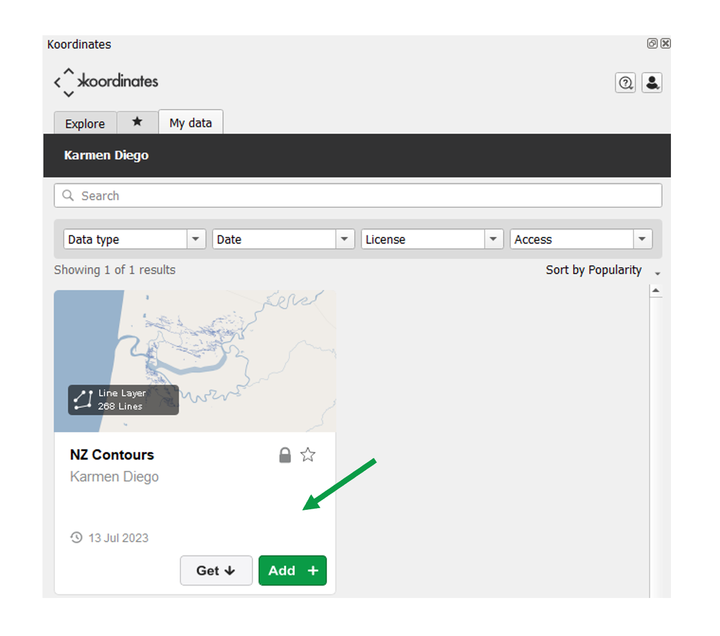
Information in the Data Sheet includes:
- details
- description
- attachments
- metadata
- technical & historical details

Pop out plugin pane
To free up space within QGIS, you are able to pop out the plugin by selecting the Pop Out button in the top right corner of the pane
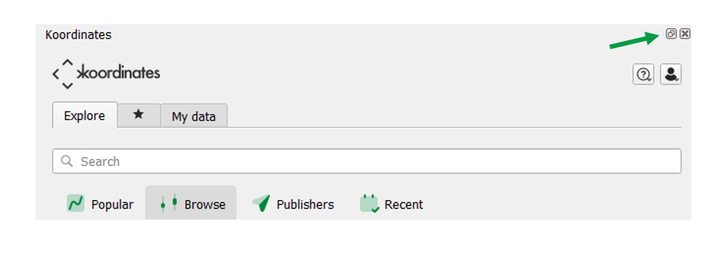
To reinstate it into the QGIS window, double click the top of the plugin window.
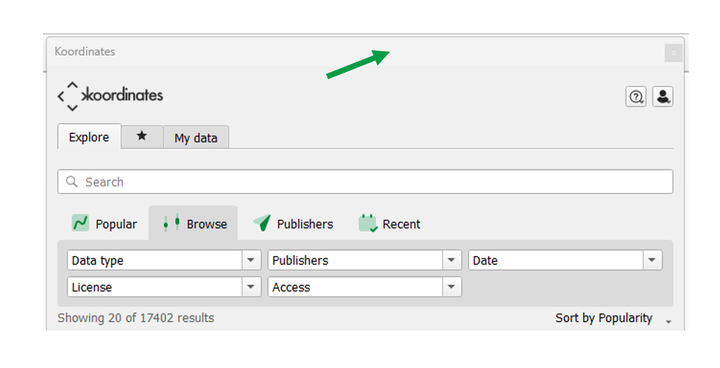
Help
To open and search for help, select the help button.

This will open your internet browser to our help documentation.
Profile
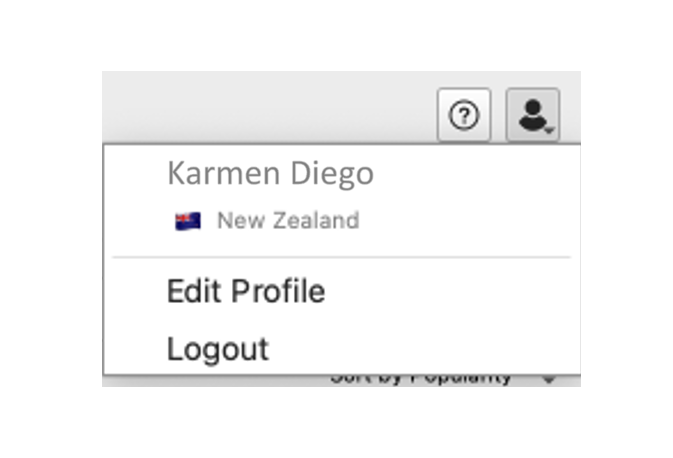
View and edit your profile by selecting the User button
Edit Profile will open your internet browser to update your details.
If you logout, you’ll need to log in again before you can use the Koordinates plugin.