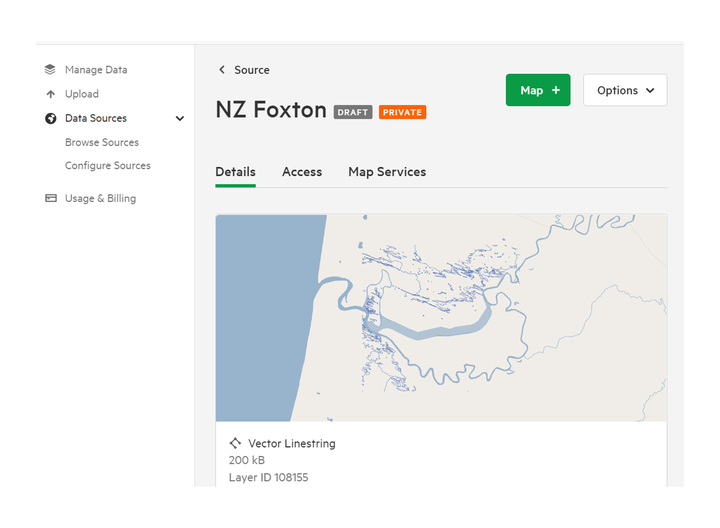Upload and publish data
1. Select 'Manage' from the top navigation menu
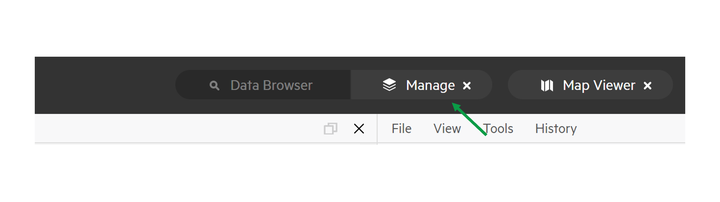
2. Select 'Upload'
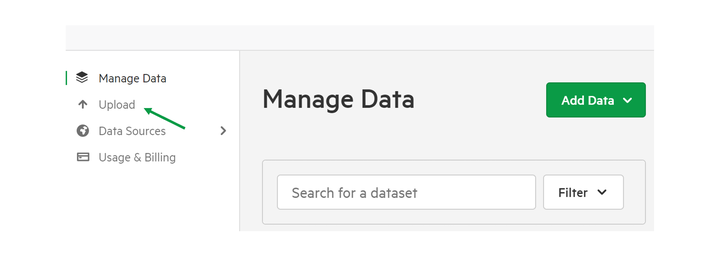
3. Drag and drop your data into the marked area
You can upload a single file, or an entire folder. Read more about data formats supported for import on the Koordinates platform here.
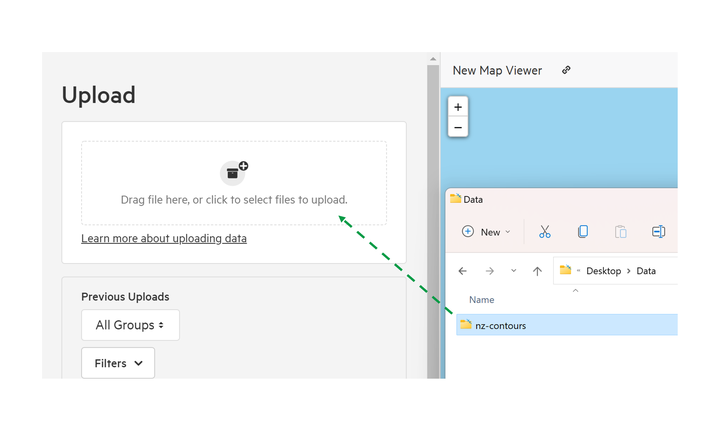
4. Review the files being uploaded
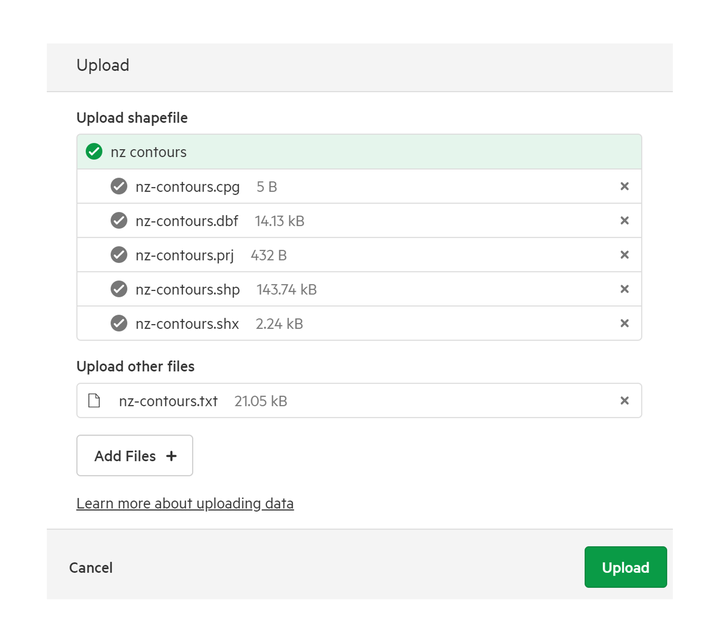
Note: If there are required files that are dependencies for the selected file, a warning will appear.
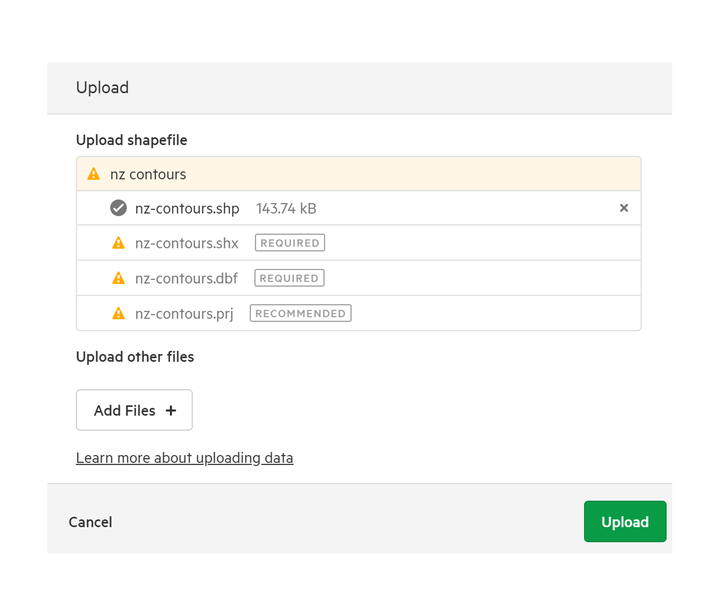
5. Select an Owning Group
Note: This option only applies to users with a Business or Enterprise plan
This group will 'own' the data, and may be used for managing access permissions.
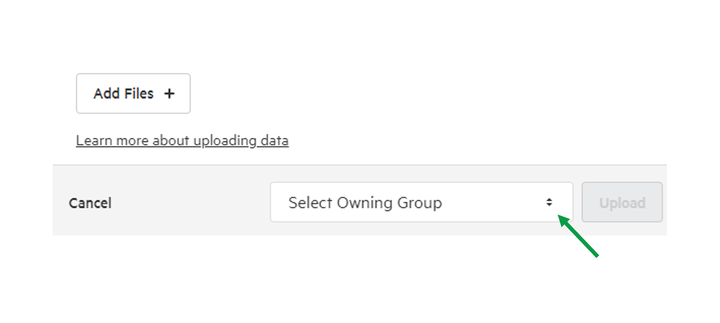
6. Select your dataset and click 'Import'
If you've uploaded multiple datasets, you can filter and select recently uploaded data. Use the Filter function to help narrow the results.
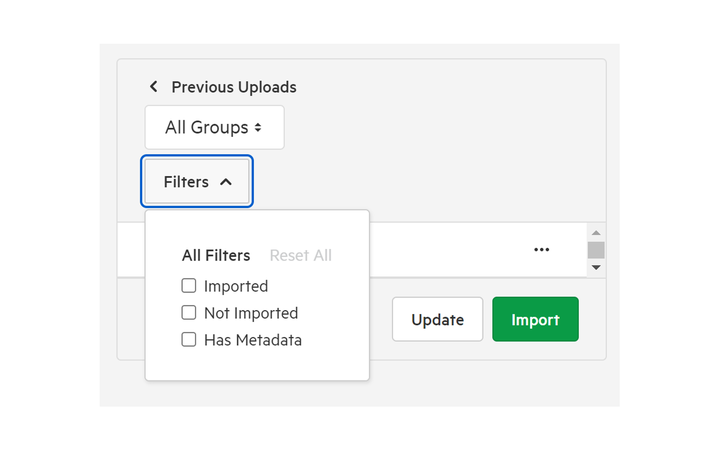
Once selected the data, select Import.
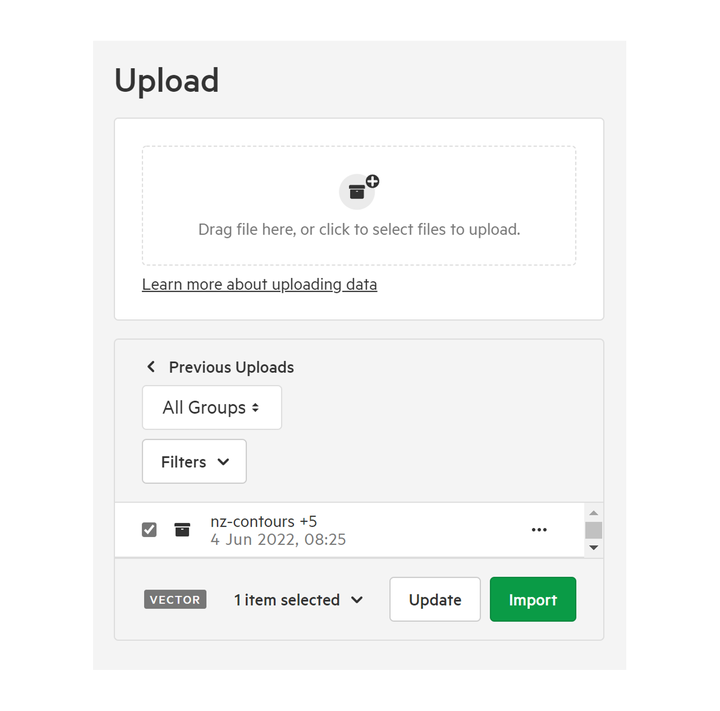
7. Update dataset details
Update the details, including:
- Title
- Description
- Tags
- Owning Groups (Business & Enterprise plans only)
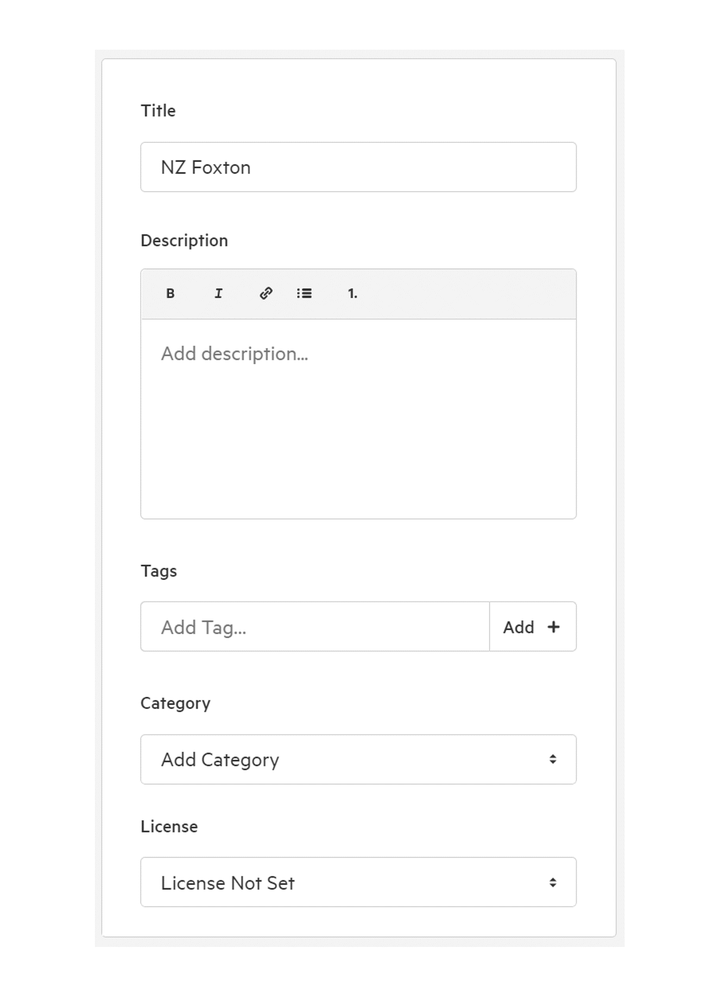
8. Set the access permissions
Permissions are originally determined when a dataset is imported, though they can be edited at anytime.
Choose the level of access for the dataset.
For Pro users, choose to make this dataset public or private.
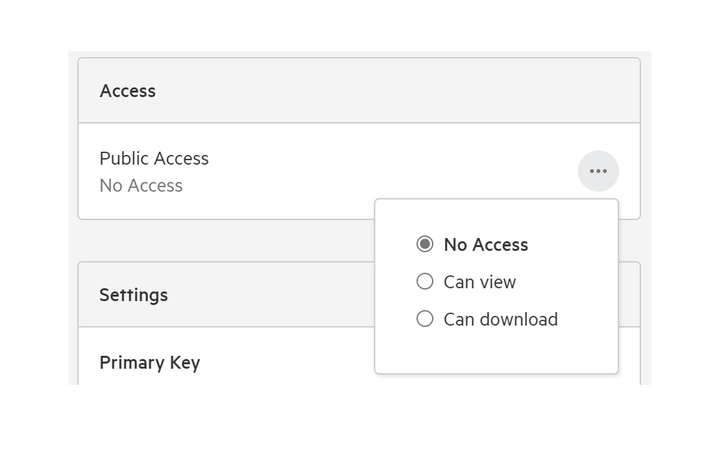
Business & Enterprise users can choose to make the dataset public, shared with all users connected to their business (or site), or restricted to a specified Group.
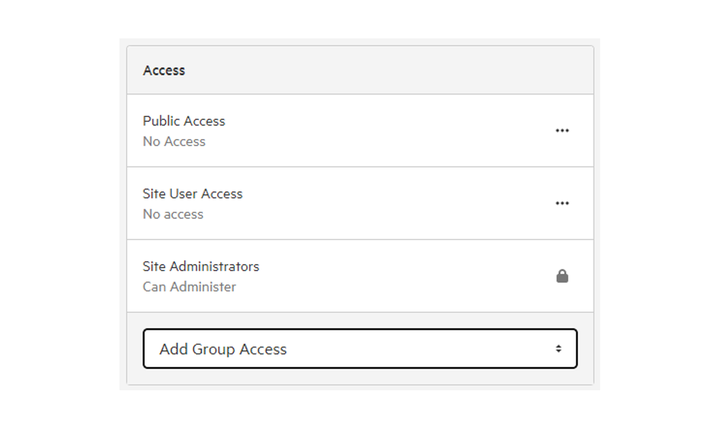
9. Provide upload comment (optional)
This is a short message that is connected with this upload, and may be helpful for future users to assess changes made to the dataset.
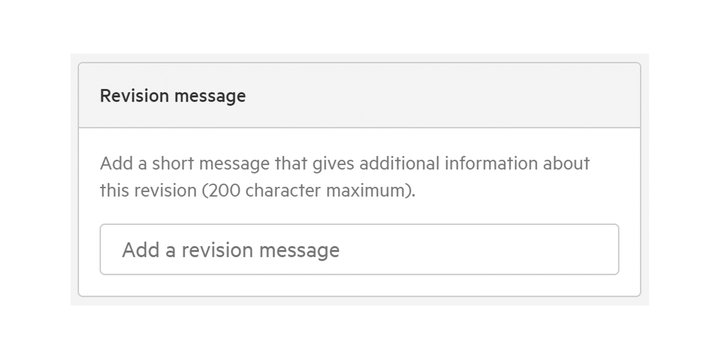
10. Import data
You have the option of importing the dataset as a draft, or publish and make it available immediately.
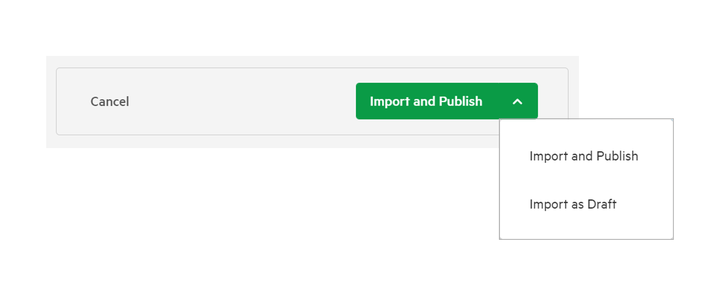
The data will be imported, you can track the progress of the upload, and view or update the data details.
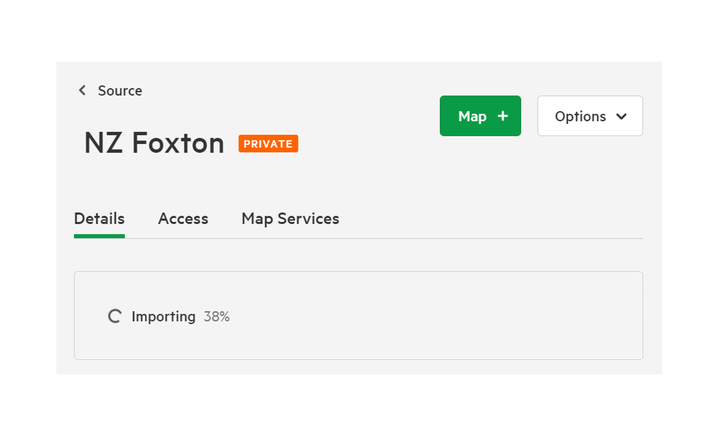
Once imported, you can view the dataset from the Manage Data menu, opening it will allow you to view a preview of the data, and edit the dataset details.