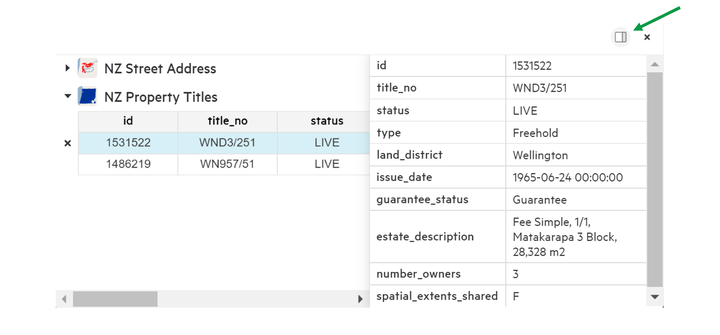Query the map
1. Add a data layer to your map
Prior to querying your data, you will need to add it by clicking 'Map +.'
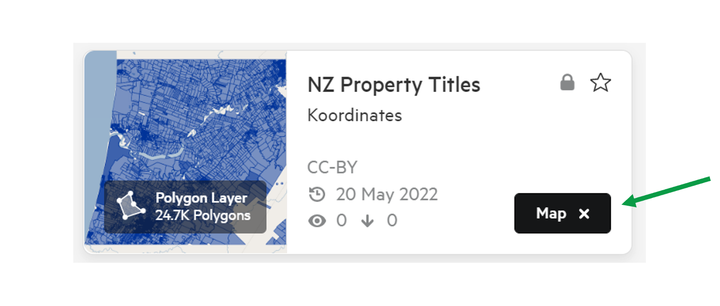
2. Click a point on the map
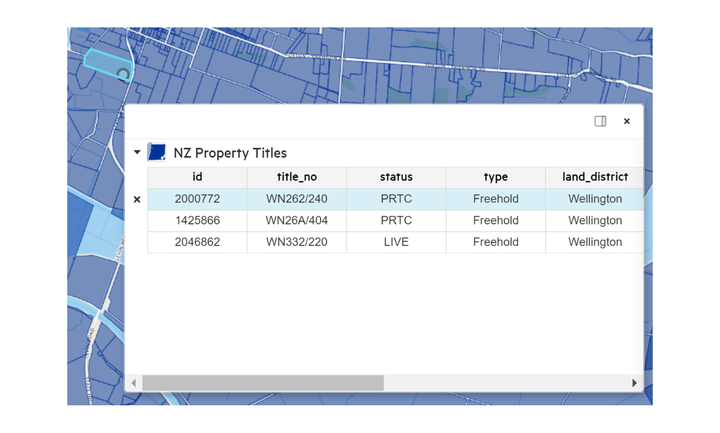
Click any point on the map to query the values associated with that point. The values will be presented in a small pop-up window. Details in this pop-up table will differ depending on your data type.
3. Toggle between added data layers
The pop-up window enables you to check the values for all added data layers.
On the left hand side of this pop-up window, you will see a list of the datasets you have added to the map. If you click on one of these datasets, you can view data values for that layer for that specific location on the map.
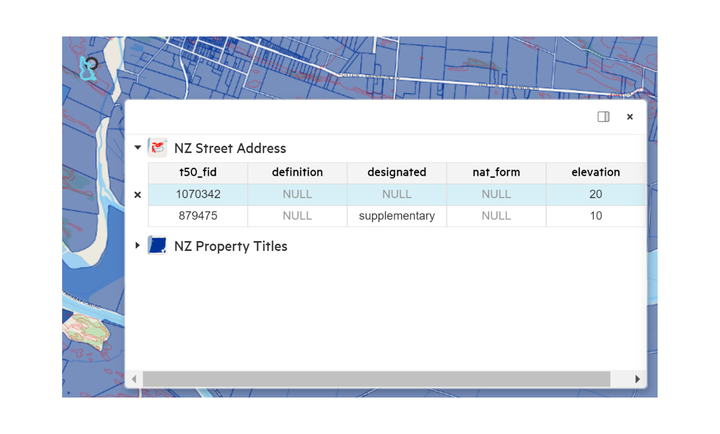
4. Alter the Search Query window
The window view can be toggled to show the details of the layer in a vertical format.