Create a Group
Note: Groups are only available on our Business and Enterprise plans.
1. Select 'Users & Groups' from the top navigation menu
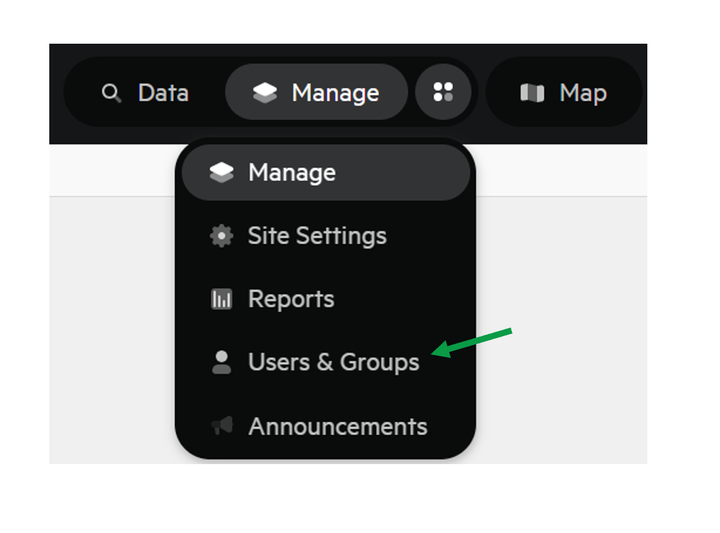
2. Select 'Groups'
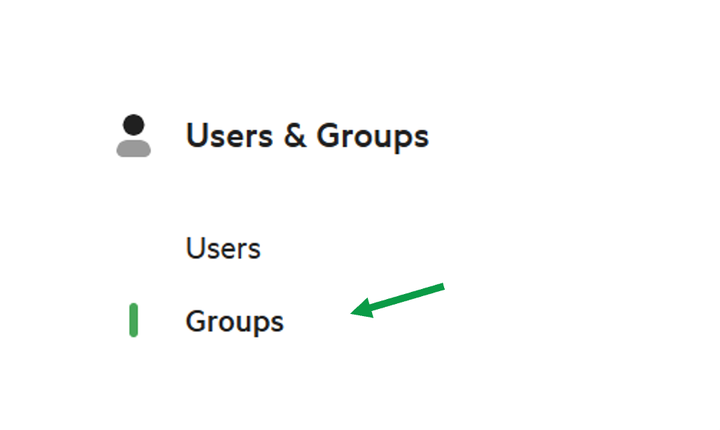
3. Click 'Create Group'
4. Add Group details
These details include:
- Title. Give your Group a human-readable name for your users.
- URL. Choose your own URL for the Group.
- Country.
Include in Public Data Catalog Feeds. Check this box to make public data in this Group available to publicly-accessible catalog feeds such as CS‑W and DCAT.
Enable Access Requests. Check this box to enable users to request access to the Group.
Listed Data Publisher. Choose whether the group name or your organisation will be listed as the publisher of this data.
5. Select 'Add Users'
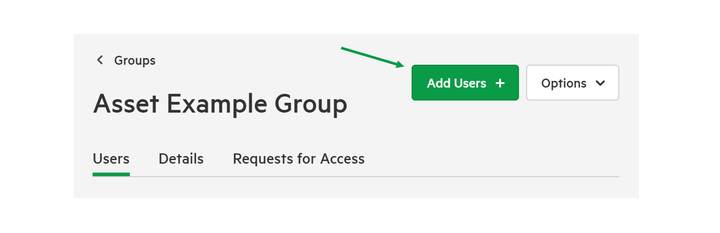
6. Add Users
Begin typing the name or email address, and a dropdown menu will provide a list of suggestions. Note that you can only add people who are already users of your Data Service.
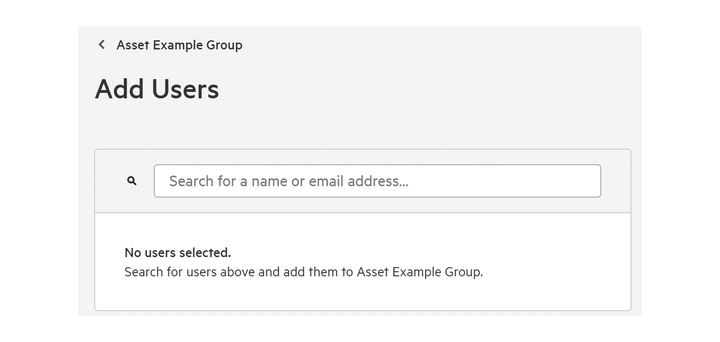
7. Determine permissions for each user
You'll have the option to decide whether each user can:
- Access Data
- Manage Data
- Manage Group