Export a list of users for your data portal
Learn how to download a CSV of all users on your Data Service. This will include all users who have signed in to your site using their Koordinates ID.
Note: Exporting a list of portal users is only applicable to Business Cloud and Enterprise
1. Select 'Users & Groups' from the top navigation menu
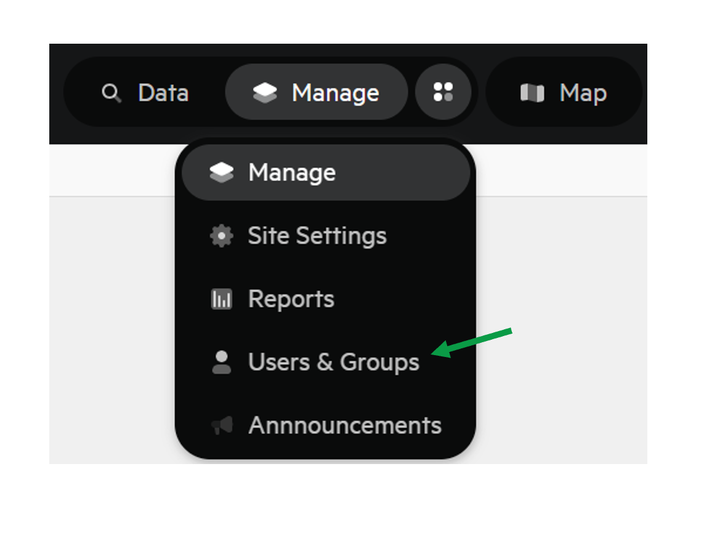
2. Select 'Users'
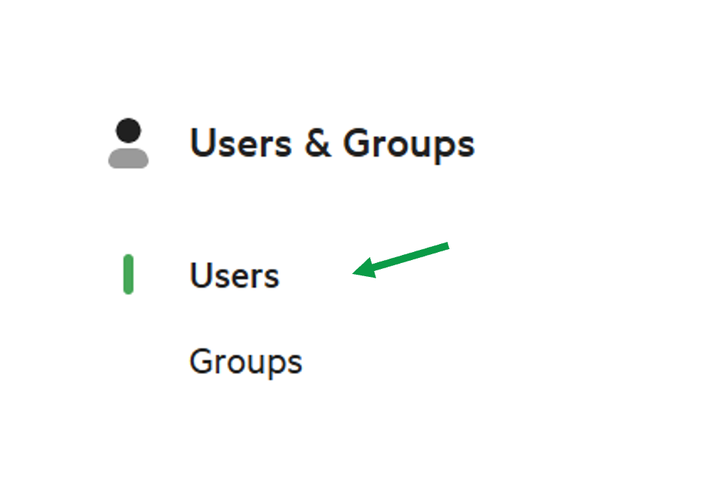
3. Click 'Download User List'
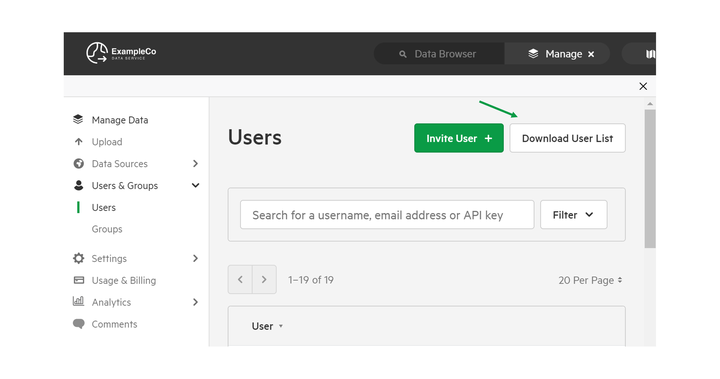
4. Click 'Generate CSV'
Your Data Service will then email you download link.
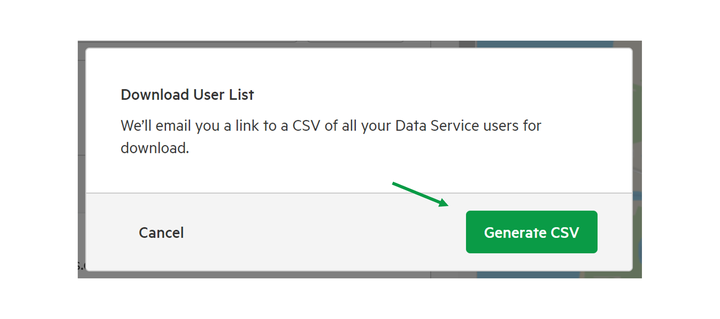
Understanding the fields in your CSV
Your CSV will include the following fields for each user. In parentheses, we've shown how these fields will appear at the head of each column in your CSV.
Name (first_name and last_name):
This will be the users first and last names, as provided during registration.
Email address (email):
The email address provided by the user during registration.
Date joined (date_joined_site):
This is the date and time at which they joined as a user of your Data Service.
Seat type (seat_type):
This field will list 'Paid' against any users with Paid Seats for your Data Service.
Country (country):
This will be the country listed by the user when they signed up for their Koordinates ID.
Site administration privileges (is_site_admin):
Administrators for your site will be listed as TRUE.
Suspended users (is_suspended)
Users that have been suspended from using your site will be listed as TRUE.
Mailing list status (mailing_list_subscriber)
Users that have opted in to receiving communications from your data portal are listed as TRUE.
Last active (last_seen)
For all activity after 18 July 2018, this will provide the date and time the user was last active on your data portal. If a user has not been active on your Data Service since 18 July 2018, this will be the date and time at which the user last logged in.
User Security (is_email_verified, is_3rd_party_auth and is_mfa_enabled)
Users with email verification, 3rd party authentication and/or multi-factor authentication will have these fields set to TRUE as applicable. For more information see Understanding user security