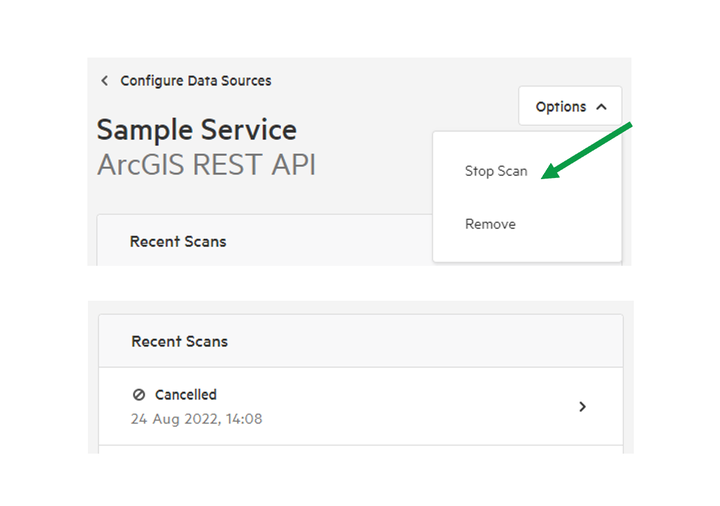Connect to an ArcGIS REST API data source
An ArcGIS server is a server for geospatial data and web services produced by Esri. With a query endpoint, Koordinates is able to scan and add data from public ArcGIS servers. We are also able to add data from ArcGIS servers that have a username and password.
Connect an ArcGIS REST API Source source
1. Select 'Manage' from the top navigation menu
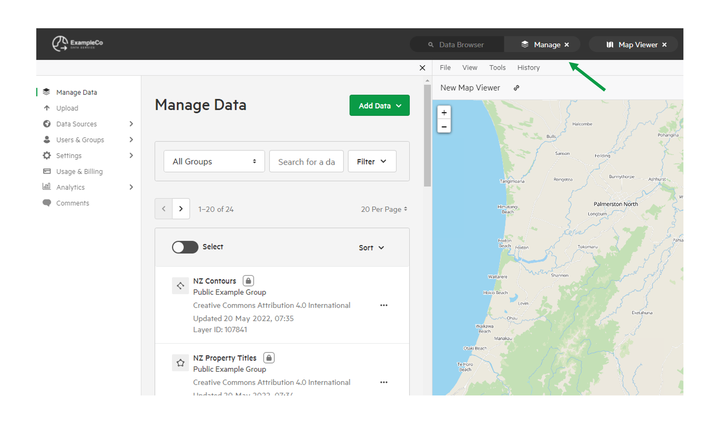
2. Click 'Data Sources' and select 'Configure Sources'
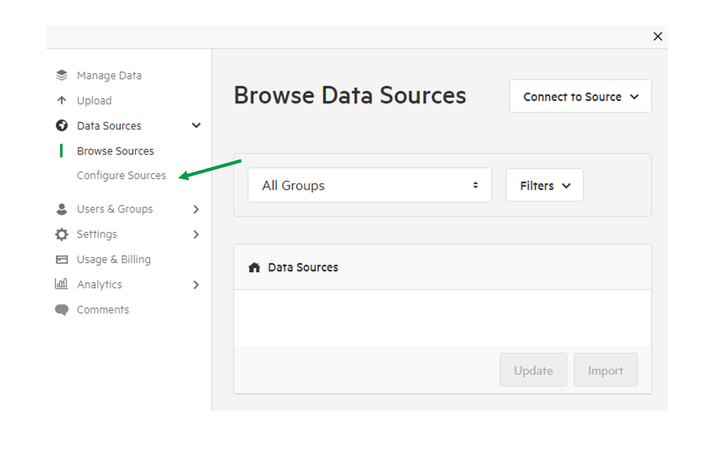
3. Click 'Connect to Source' and select 'ArcGIS Rest API'
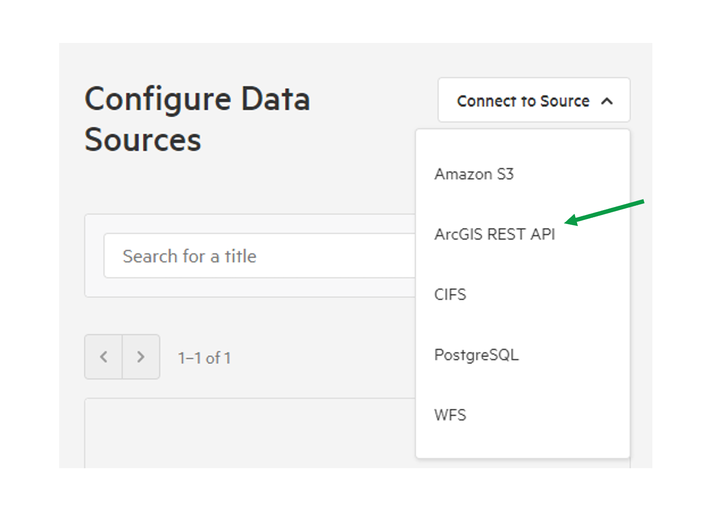
4. Paste the URL endpoint for your ArcGIS REST API
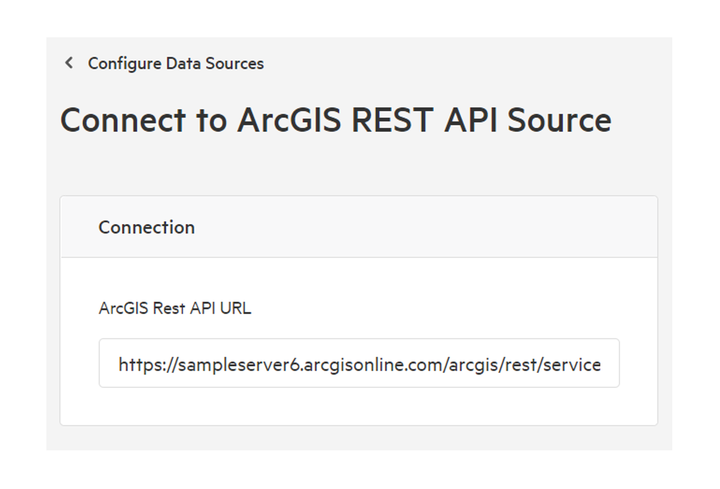
5. Give your source a meaningful title and choose an Owning Group
Owning Groups are used to categorise and manage permissions on data. Don't worry if you're not sure—you'll be able to change the Owning Group before importing any data into your data service.
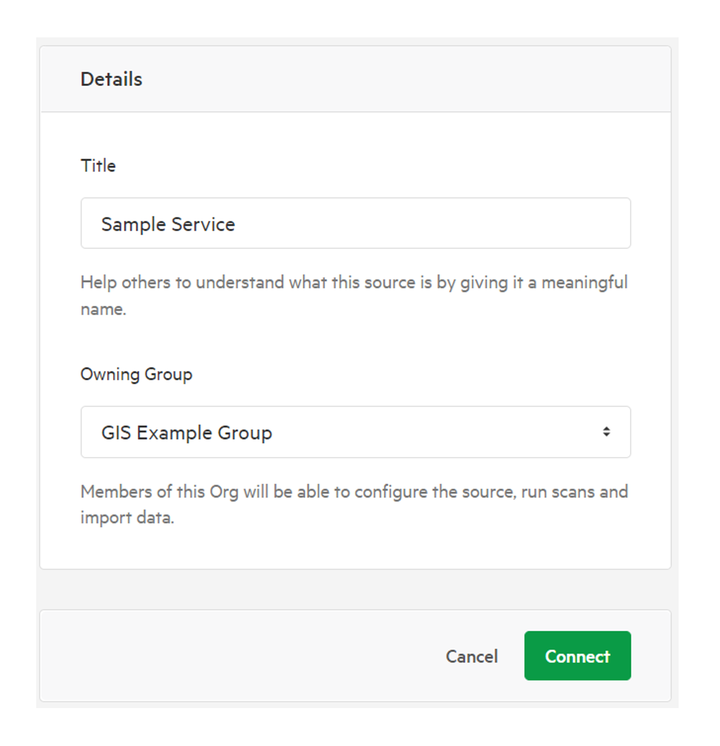
6. Click Connect
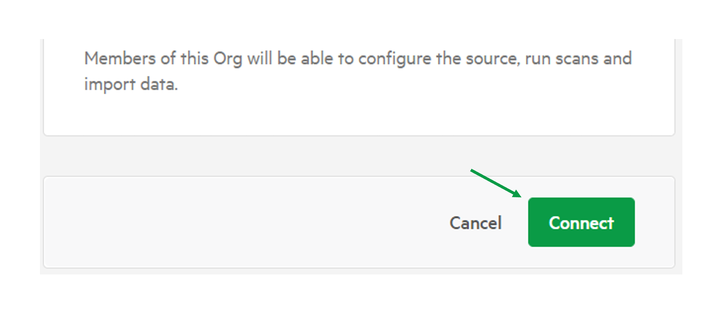
If correctly configured, your Data Service will immediately connect and scan your ArcGIS REST API data source.

Manage your ArcGIS REST API data source
Update Details
1. Click 'Data Sources' and select 'Configure Sources'
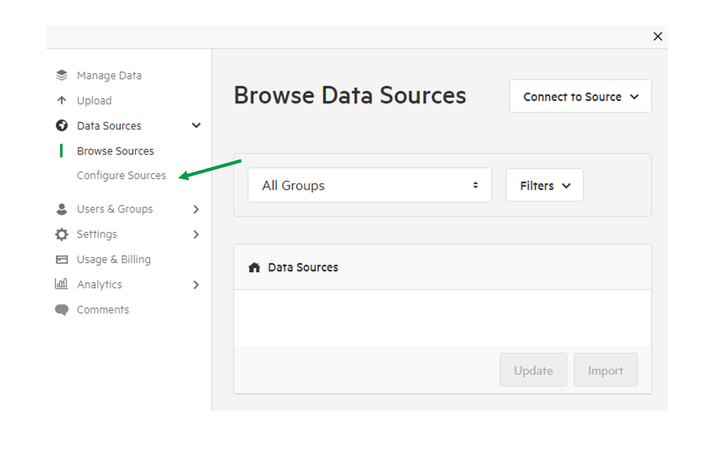
2. Select your source
To locate your source, browse the source list, or add a keyword into the search bar.
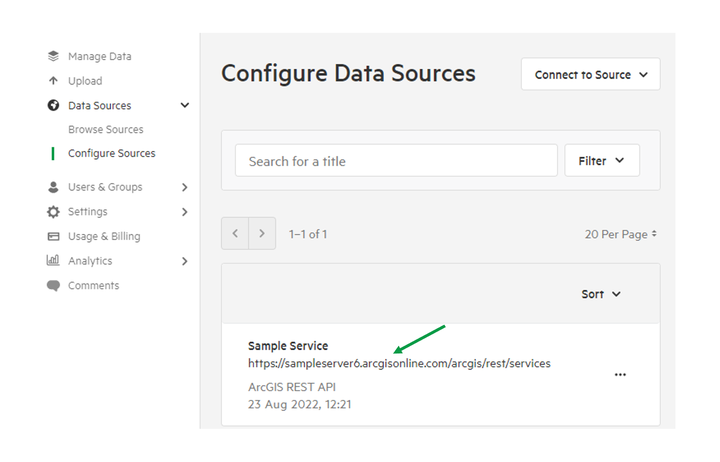
3. Edit Connection URL or Details for your source.
Once updates have been completed, click Save.
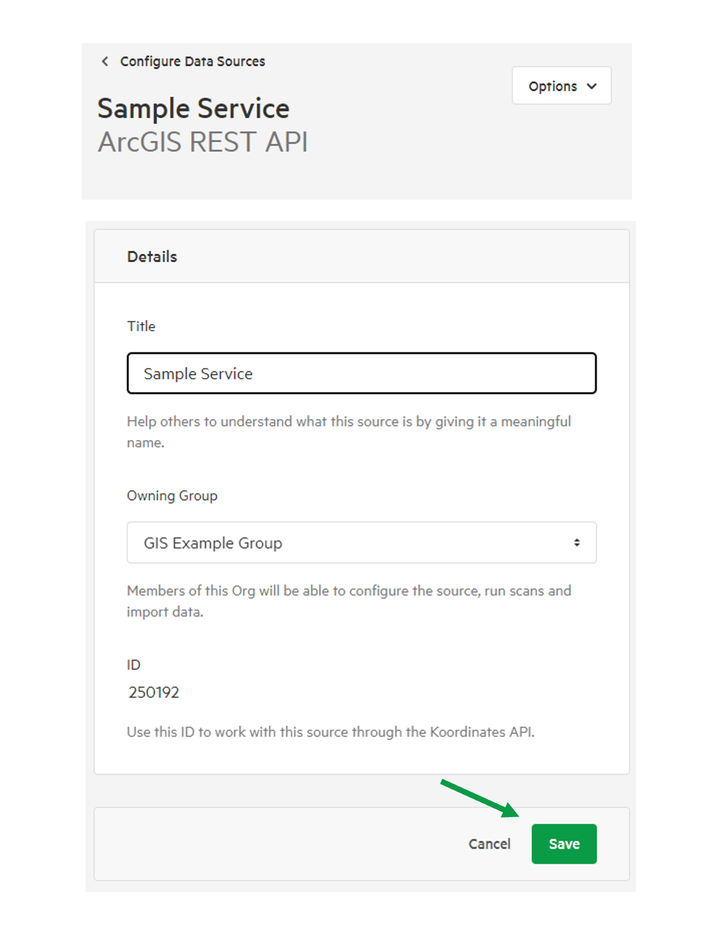
Review and start or stop scans
1. Select scan from Recent Scan to view report
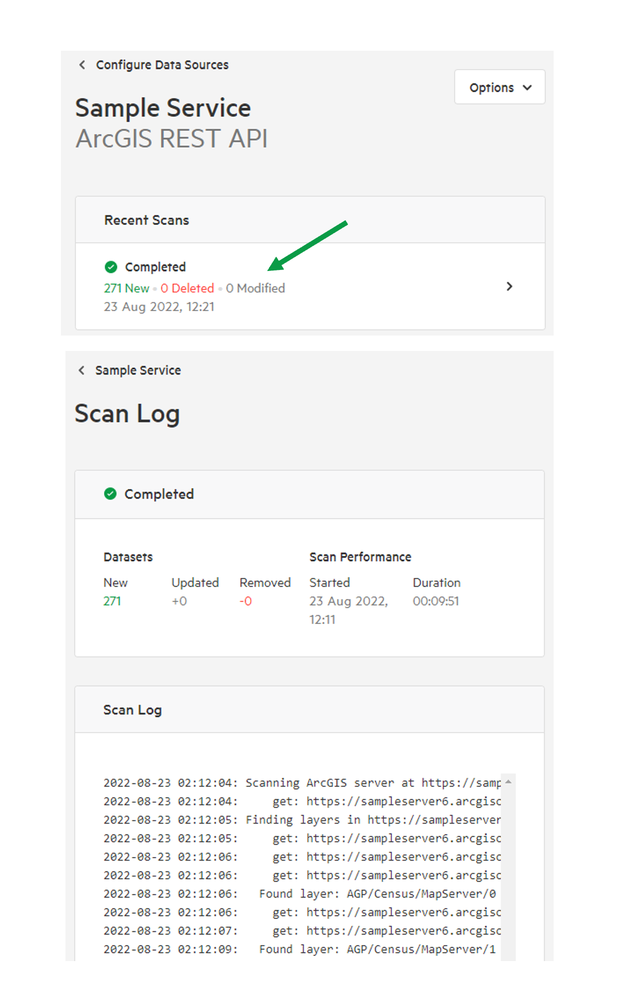
2. To start a new scan, select 'Options' then 'Start Scan'
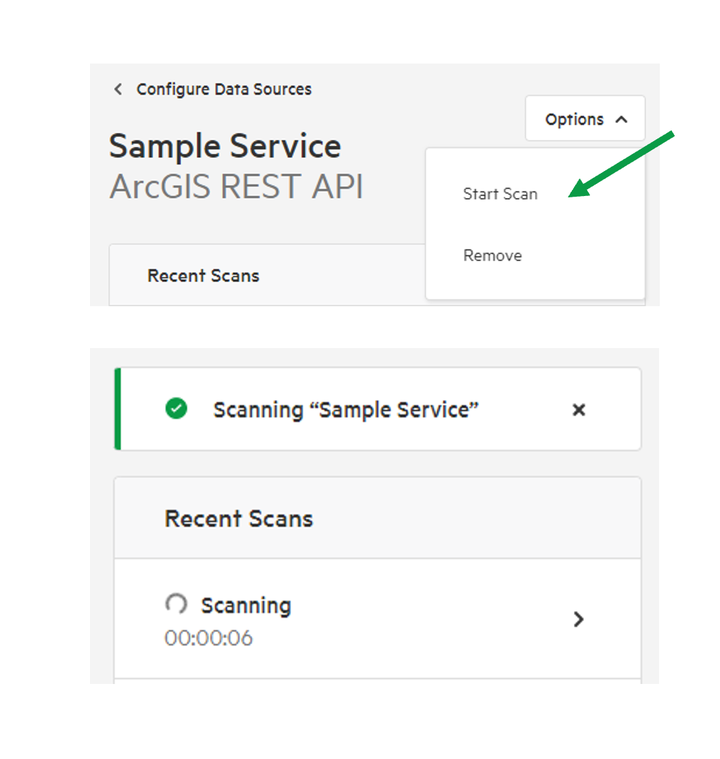
The scan will commence, with the time elapsed displayed.
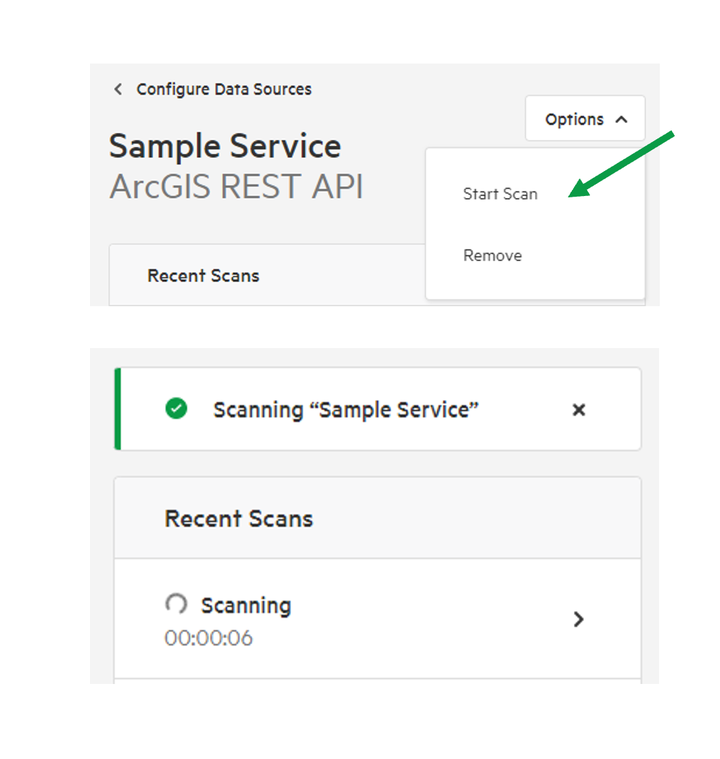
3. To stop a scan in progress, select 'Options', then 'Stop scan'