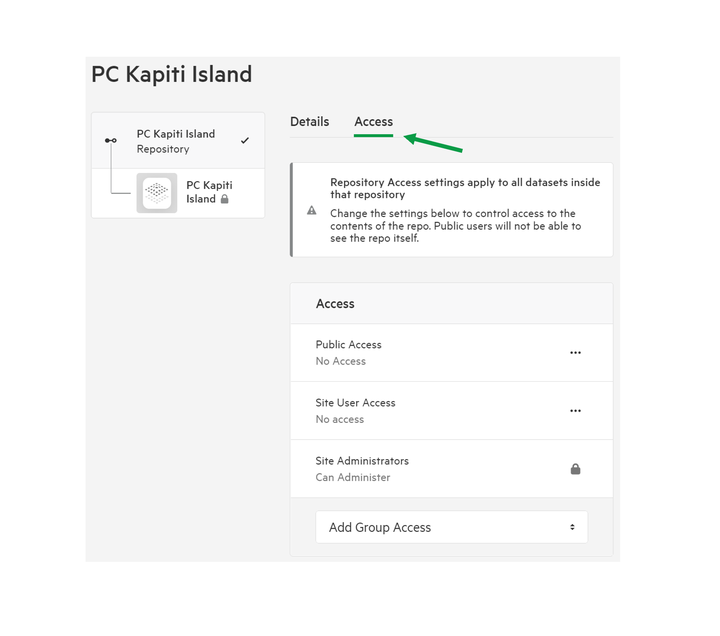Importing Point Cloud
For non-Point Cloud importing, please see Manually upload and import data | Koordinates Help & Support.
Given its complexity, there are several additional steps to successfully import and manage Point Cloud data.
1. Select 'Manage' from the top navigation menu
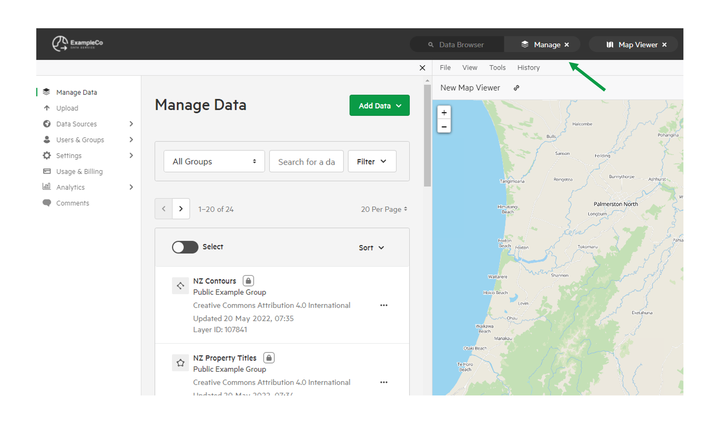
2. Select 'Upload'
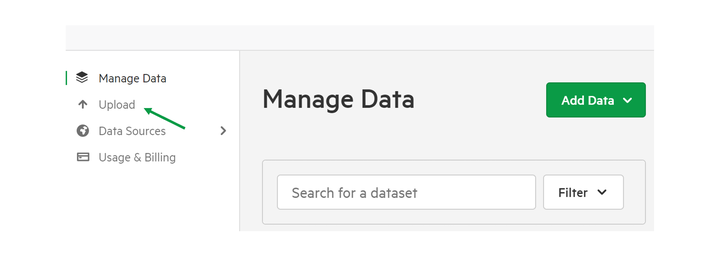
3. Select files you wish to upload
You have the option of dragging your file into the box provided, or browsing files on your computer.
Point Cloud data will be required to be uploaded together as a ZIP file.
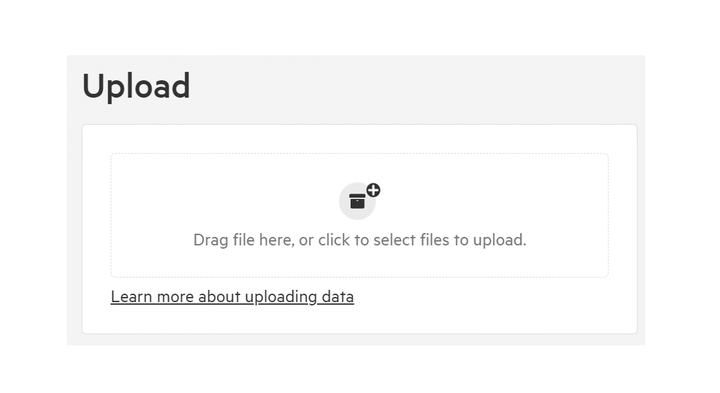
4. Select Owning Group
Select the appropriate group from those listed. The group you select will be the designated owner of the data.
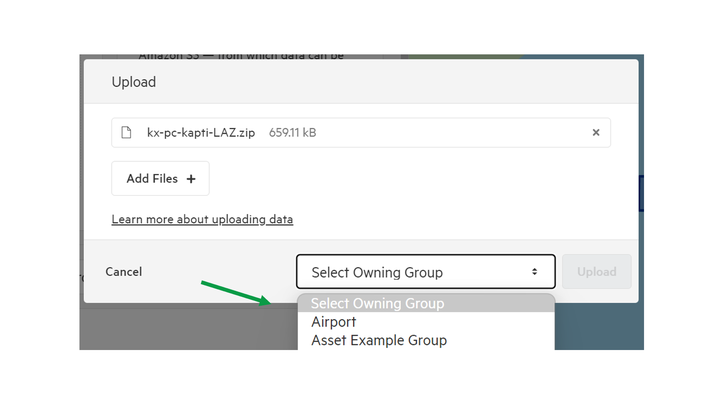
5. Select Upload.
The data will be scanned to ensure the required information is included.
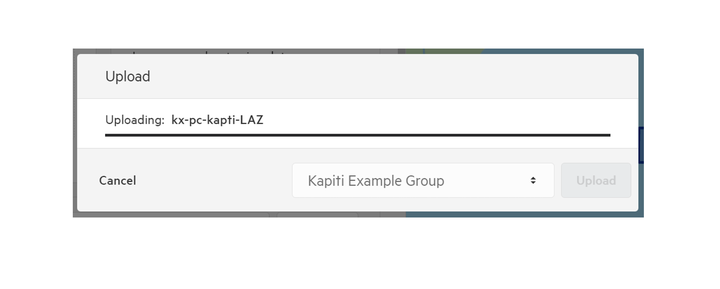
If there are multiple types of data included in the ZIP file (which may include metadata documents etc.) you’ll need to select Point Cloud – you’ll be able to attach additional documents once the file is uploaded.
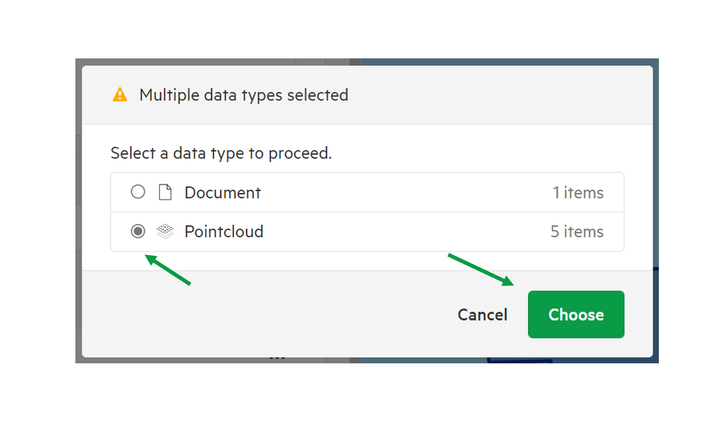
6. Select Import
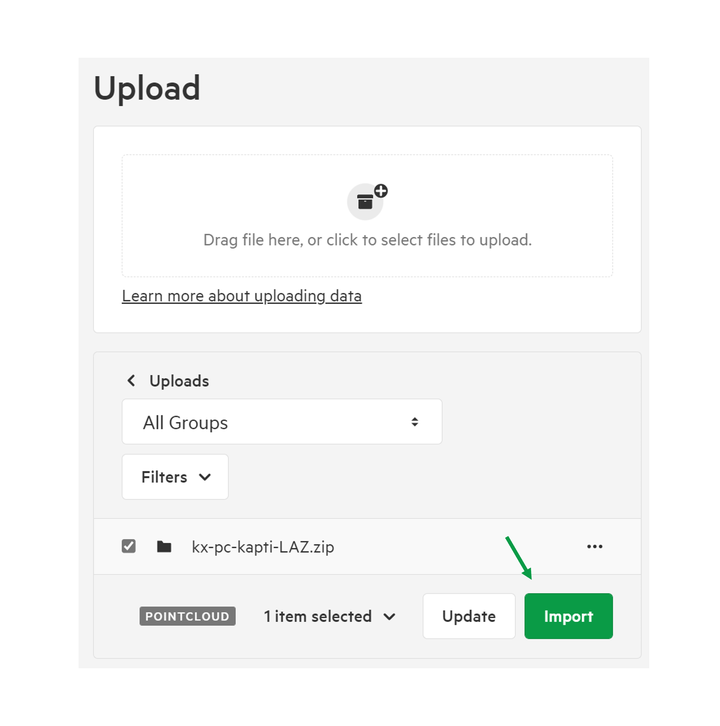
7. Edit dataset permissions
After clicking 'Import,' you'll be taken to the Import page, where you’ll be able to review and update the data and repository properties.
As there is a repository connected to the dataset, you can view and update the repository information.
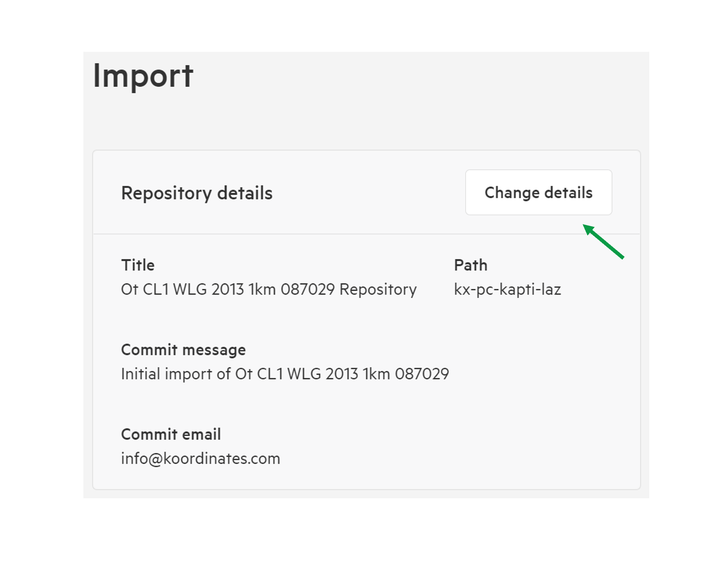
These including Title, default Commit message, and email associated with the commit.
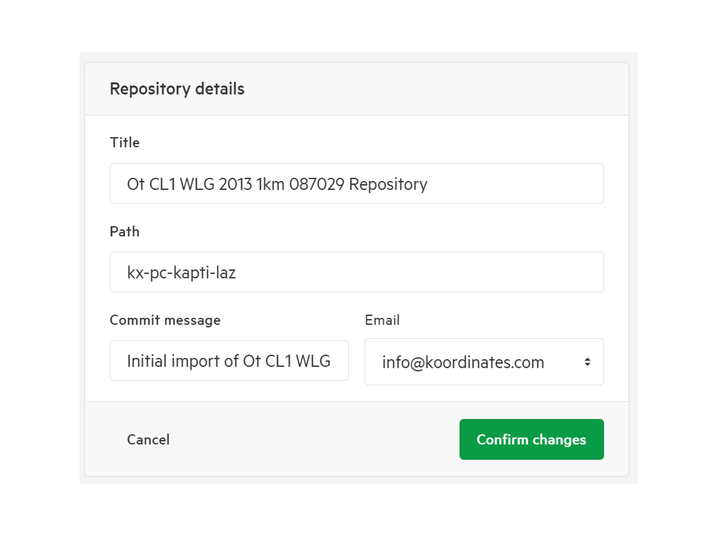
8. View and amend the dataset details
These details that can be updated include:
- Title
- Description
- Attachments
- Tags
- Change the Owning Group
- Category
- License
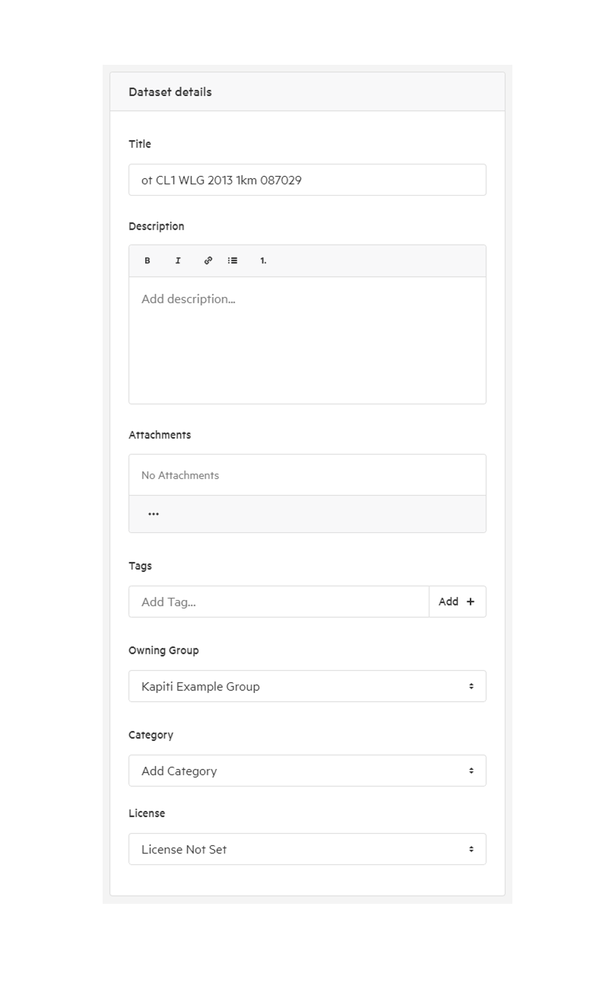
You can review the data sources associated with the Point Cloud.
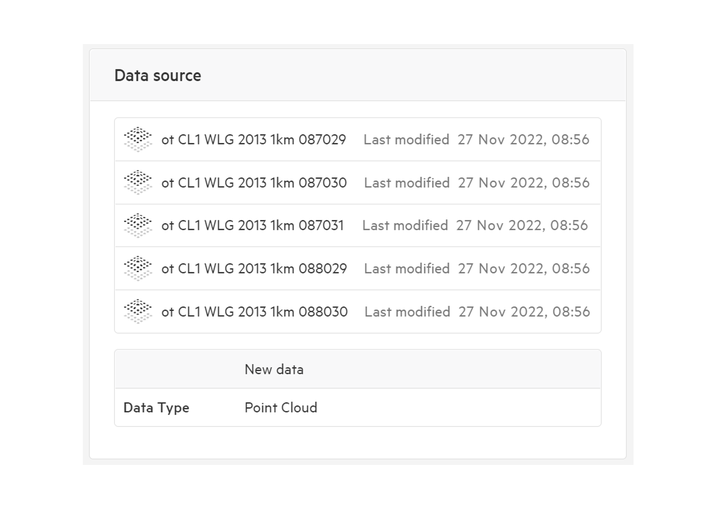
You can set permissions in two ways
- Public Access. You can set no access, standard public access, or a range of other advanced permutation
- Group Access. You can set view, download, and manage permissions for your existing Groups.
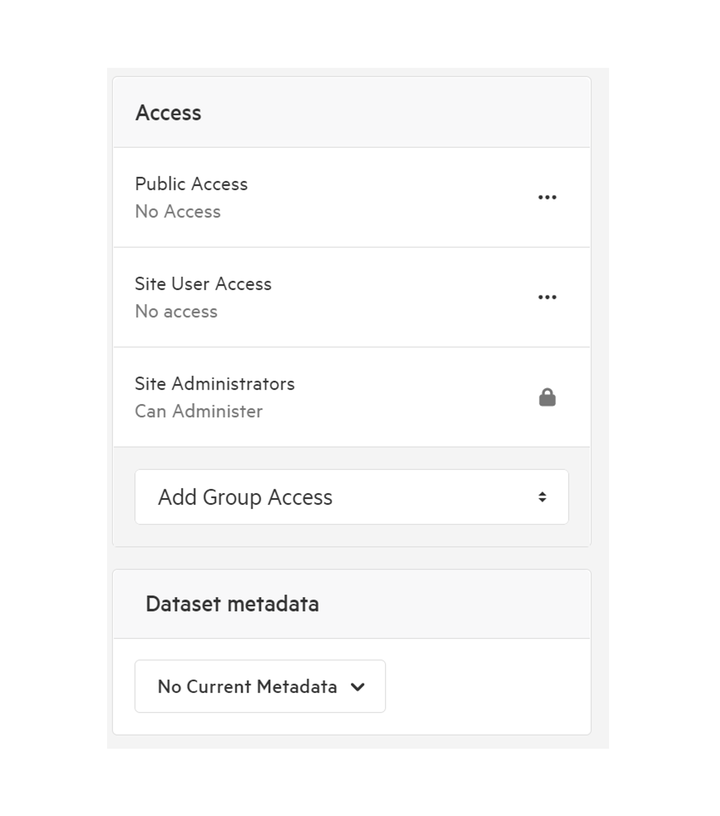
9. Select Publish
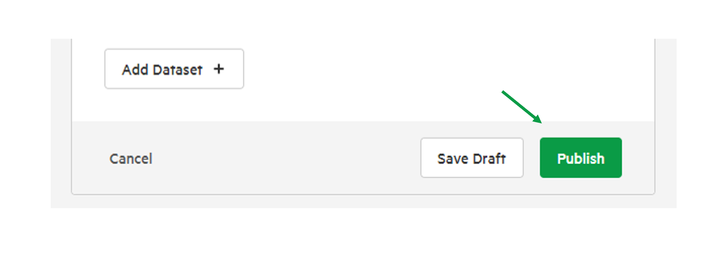
Setting Repository details & permissions
You can update and amend access details to the repository that is connected to your Point Cloud data.
Note this will be accessible for Publishers or those with access to Repositories.
From the Manage Data page select the Repository Tab, and select a repository to view it’s details.
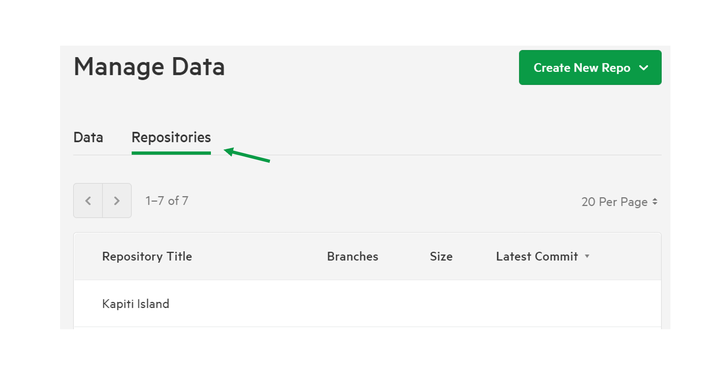
You are able to view the details of the Repository, and update
- Title
- Path
- Owning Group
It is recommended if you are unsure, to leave Path unamended, as it may affect the connectivity to the Kart repository.
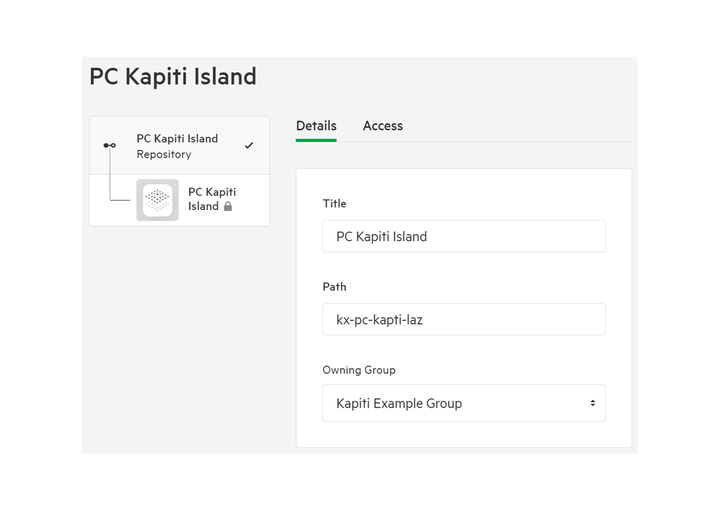
To amend the access to the repository, select the Access tab, you can amend who can view, edit or interact with the repository.
Note: Public users will not be able to see the repository itself.