Scan and manage connected data sources
Once you've connected your data sources, you can begin a scan at any time. A scan will register and automatically add any new data to your Koordinates Data Service, ready for import.
Start a new scan
1. Select 'Manage' from the top navigation menu
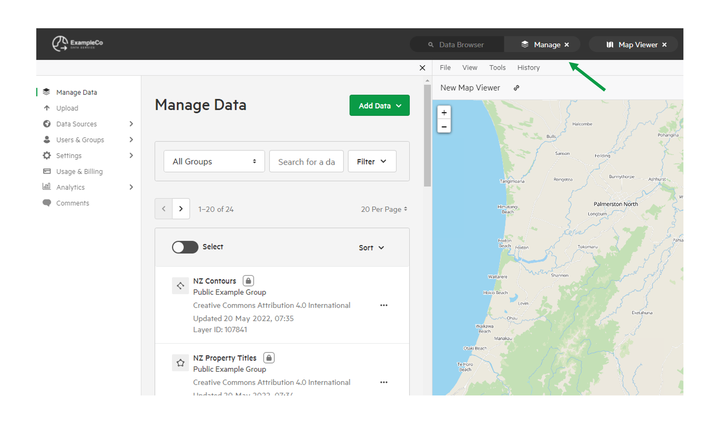
2. Click 'Data Sources' and select 'Configure Sources'
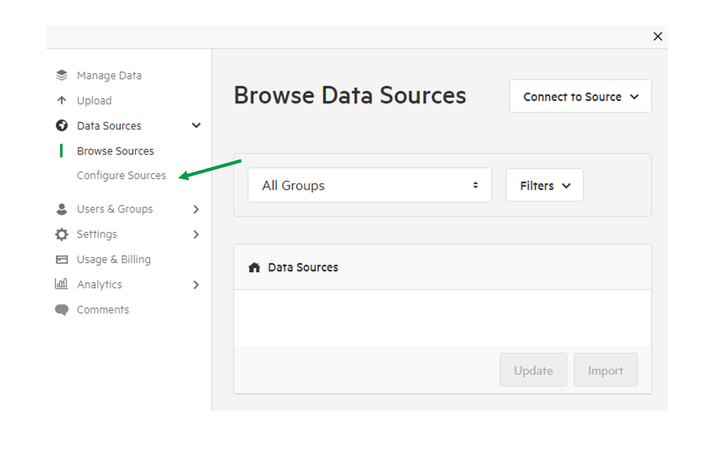
3. Locate your source
Browse the source list, or type keywords into the search bar.
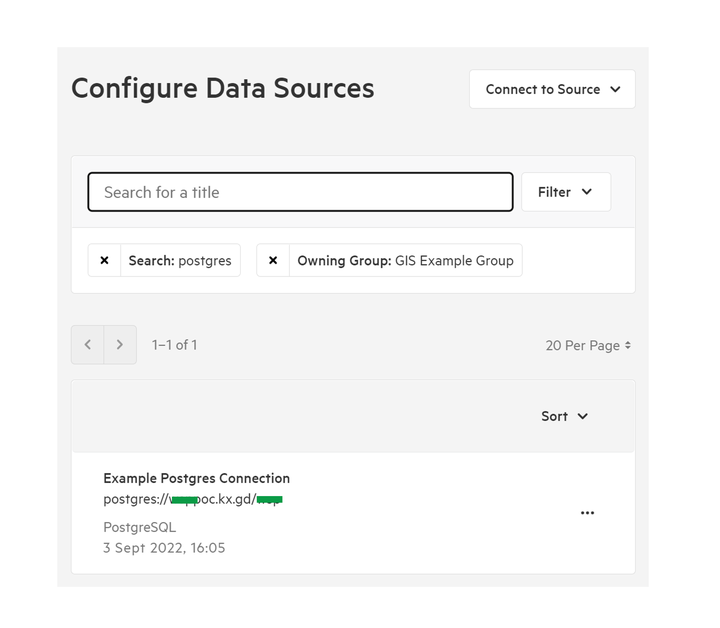
4. Click the ellipses next to your chosen source and select 'Start Scan'
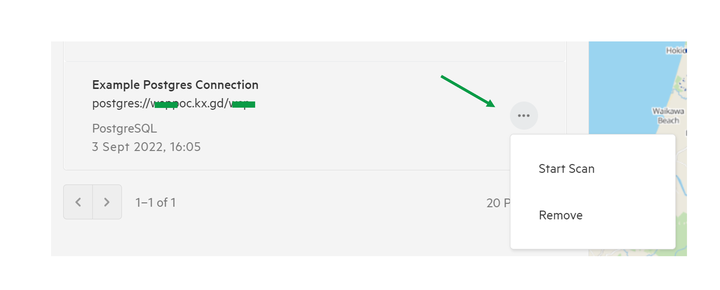
Koordinates will then begin to scan your source for new, updated, and deleted data.
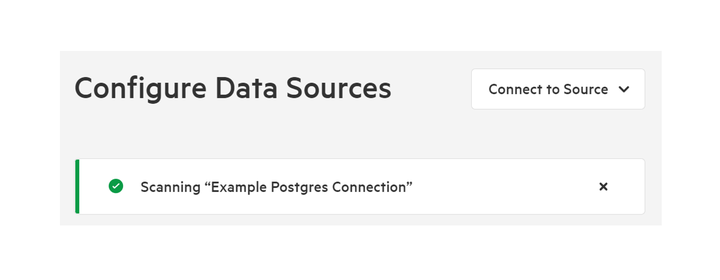
Check results of completed scans
1. Click 'Data Sources' and select 'Configure Sources'
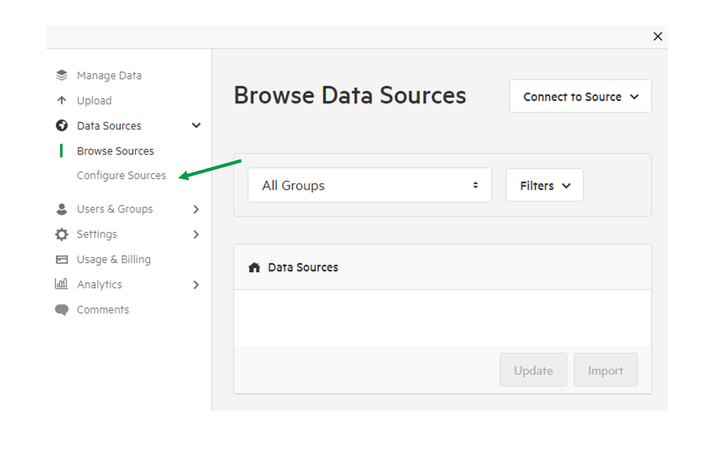
2. Select chosen data source
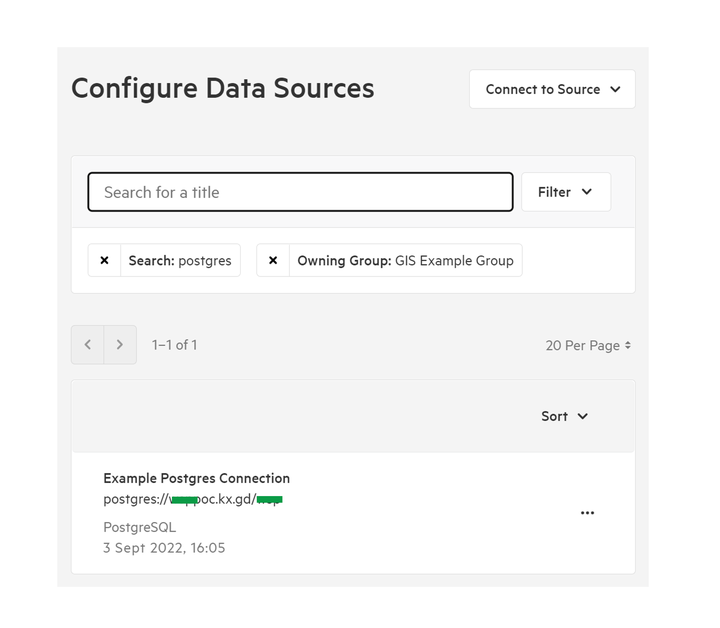
You'll be able to see the date and time of the latest completed scan results.
3. Select individual scan to view scan logs
To see a complete list of recent scans, you'll need to click through to the data source detail page.
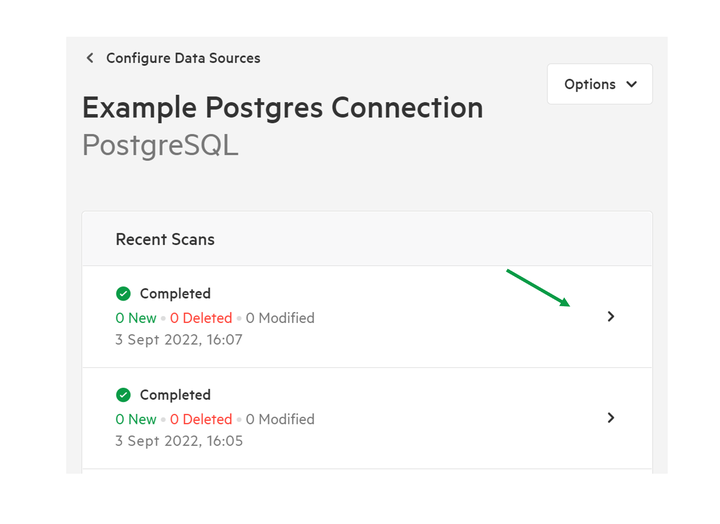
4. Select individual scan to view scan logs
You'll be able to see a list of all recent scans, with a summary of how many features have been added, modified, and deleted. You'll also be able to see the date and time at which the scan was run.
To view the complete scan log, you'll need to click through to the Scan Log page.
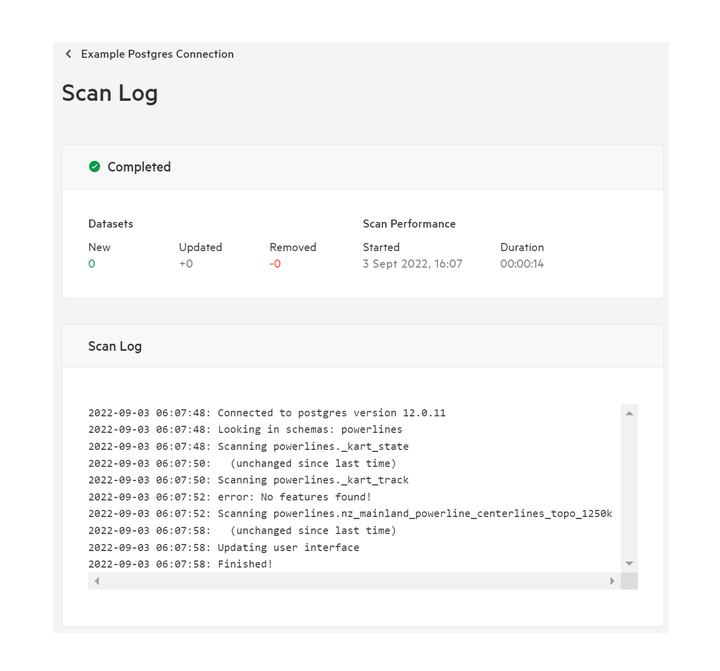
The Scan Log page gives a summary of the scan, as well as a complete log of all scan activity.