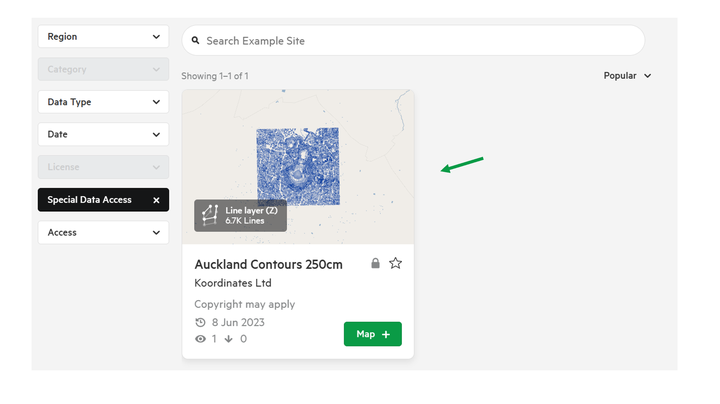Requesting access to restricted data
Data Publishers have the option to restrict access to their data.
They may do this to:
- limit the number of users
- be testing or trialling a new dataset
- ensure you agree to specific licence terms
While you may be able to locate data in the Data Browser, you will be unable to add, query or export it.
This is indicated by this padlock symbol, and that the Map + button is hidden.
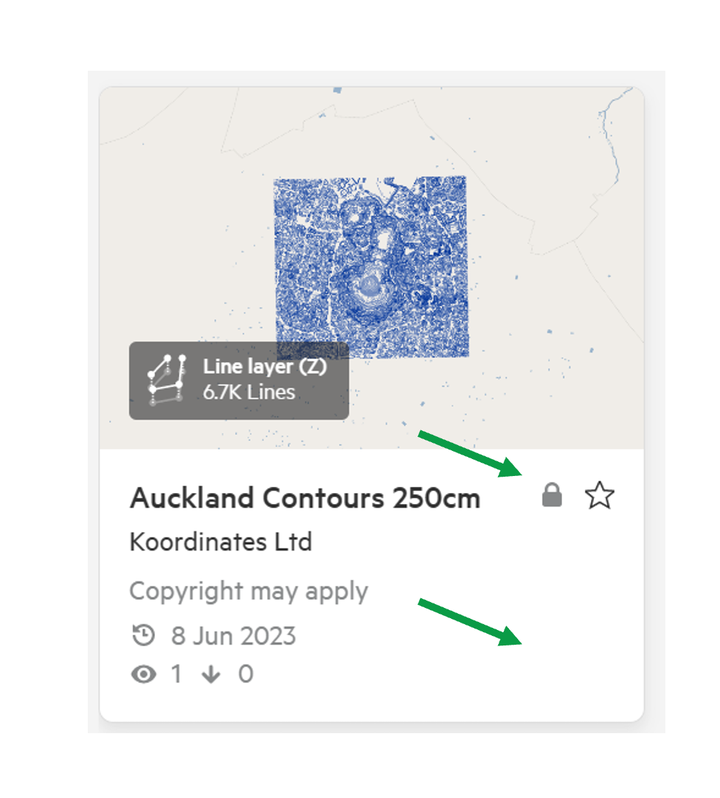
Request access to dataset
1. Search for and select the dataset and open the data sheet.
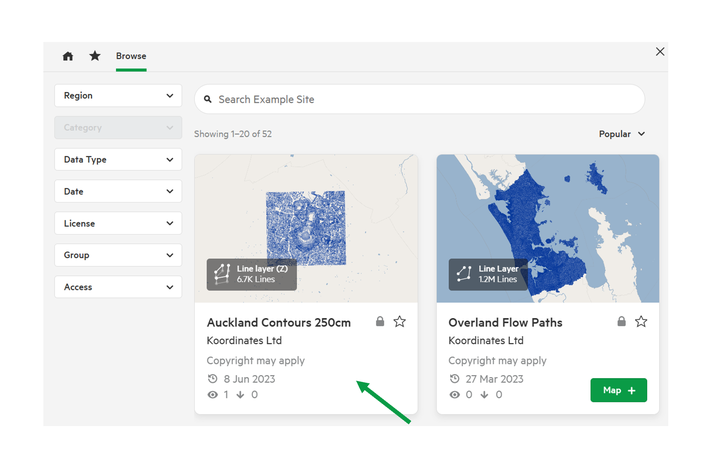
2. Select ‘Request Access’ in the top right area of the data sheet.
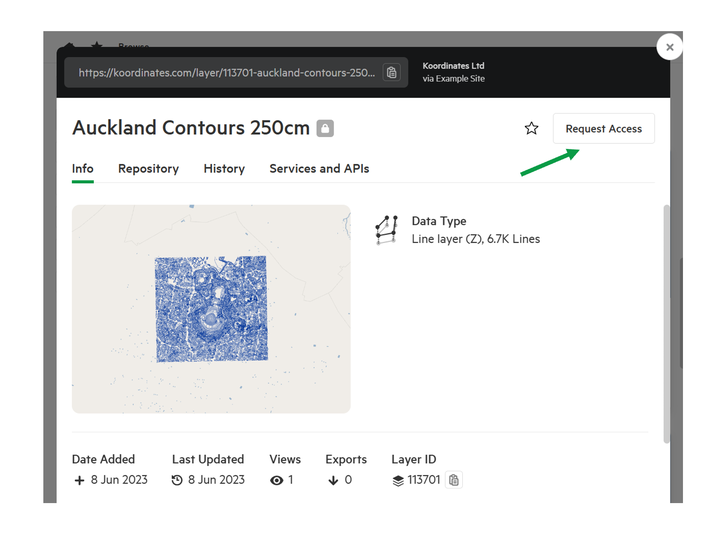
This request will be sent to the designated members within the Publisher’s team.
Note: If you raised a request in error, you can cancel the request through selecting ‘Cancel Access Request’
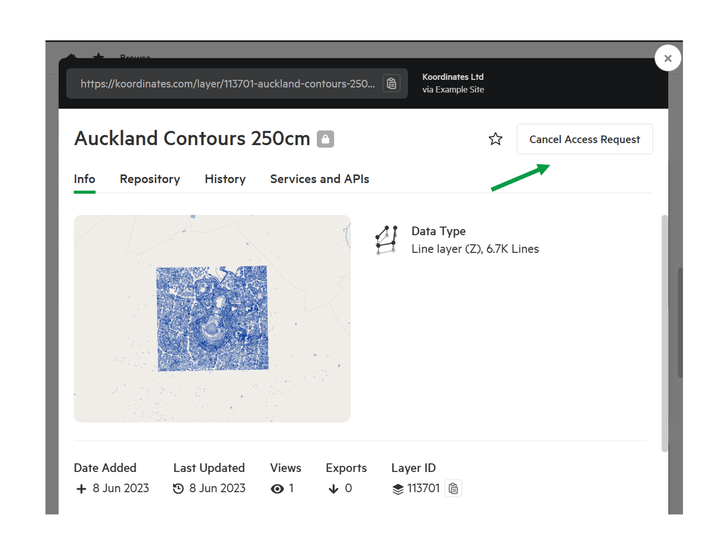
3. Once your access has been approved, you will receive an email.
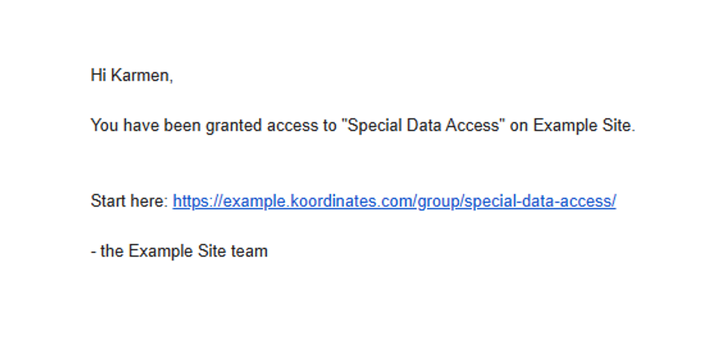
4. The data card will update, to enable the + Map button.
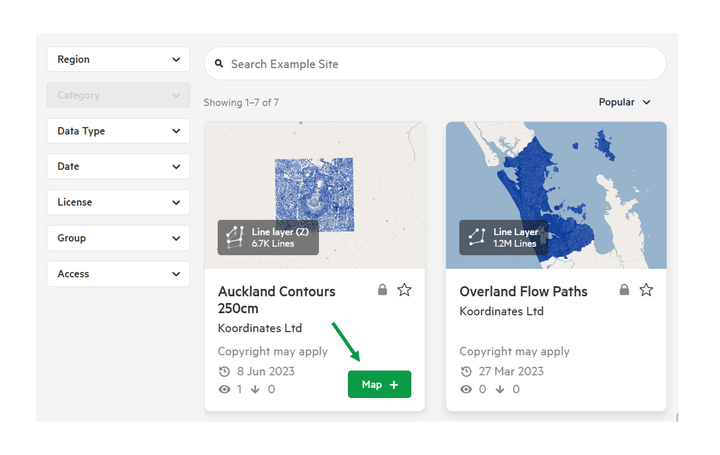
The Data Sheet will also update.
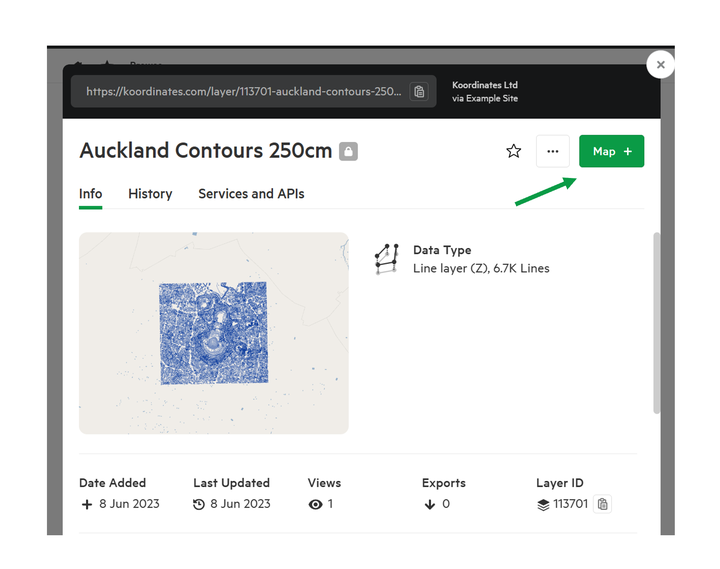
Note: There are different access types that can be granted.
Can Find – the data can be found in the data browser, the data sheet can be read, but it can not be added to the Map Viewer.
Can View – the data can be added to the Map Viewer. You can query the data.
Can Download – the data can’t be downloaded.To access this dataset, you will have been added to specialised Restricted Access Group, and your access type set.
Restricted Access Groups
Instead of requesting access to one data set that is restricted, you can request access to the entire Restricted Access Group, via a URL.
1. Navigate to the group's Restricted Access URL and Request Access
This URL is unique to each group, and can be provided by a Publisher.
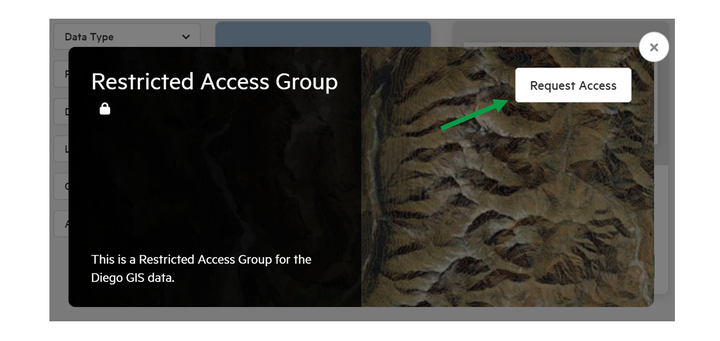
This request will be processed and is a faster way to request multiple data sets.
Find all restricted data
You are able to view all the data that has been shared to you by the Publisher, through a Restricted Access Group.
1. From the Data Filters, select Group
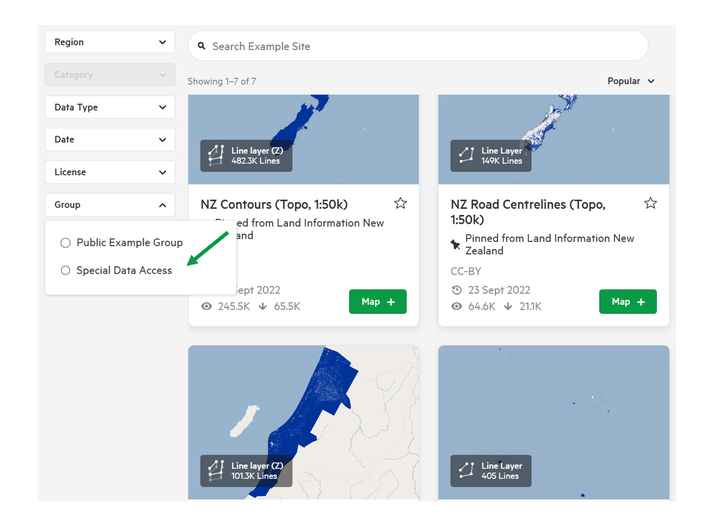
2. Select the relevant group
This will update the Data Browser to only display restricted data that has been shared with you.