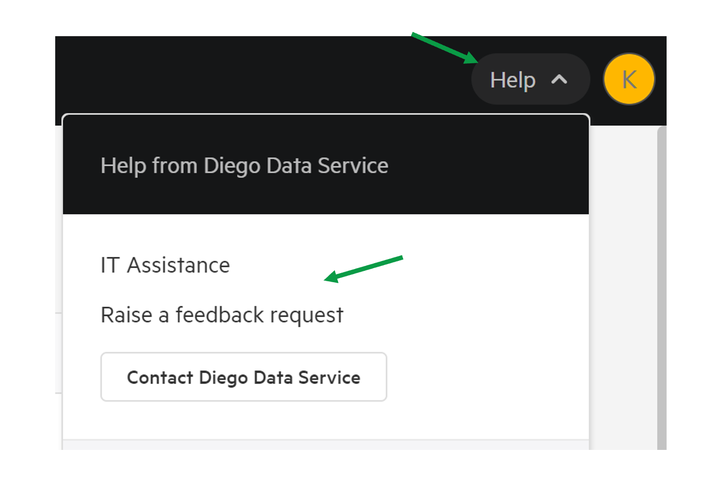Create or Update Site Contact Form & Help Links
Contact forms are a great way for users of a Koordinates site to communicate with the Site Owners or Administrators.
This optional feature could be used to provide feedback, advise of technical or data related issues, or for general comments.
Additionally, custom help links can be added to sites, to share relevant help links within the Help menu.
This feature must be turned on by a Site Administrator.
1. Logged in as a Site Administrator, from the profile menu select the site.
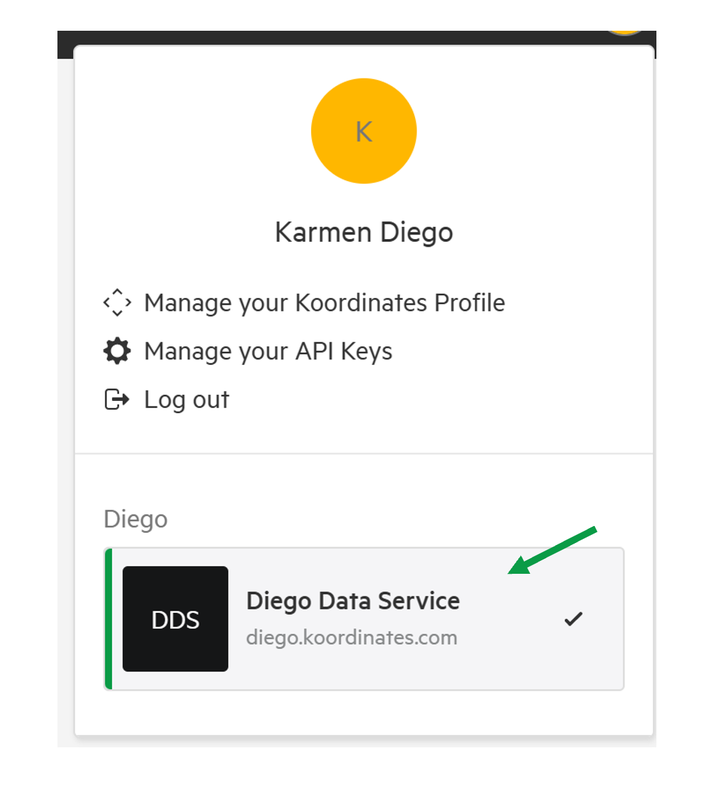
2. From the top navigation, select Site Settings
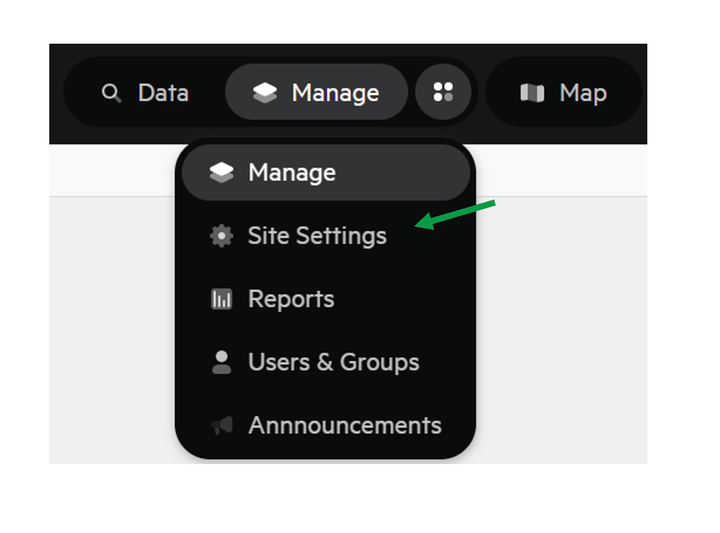
3. Select Site Settings, then Contact
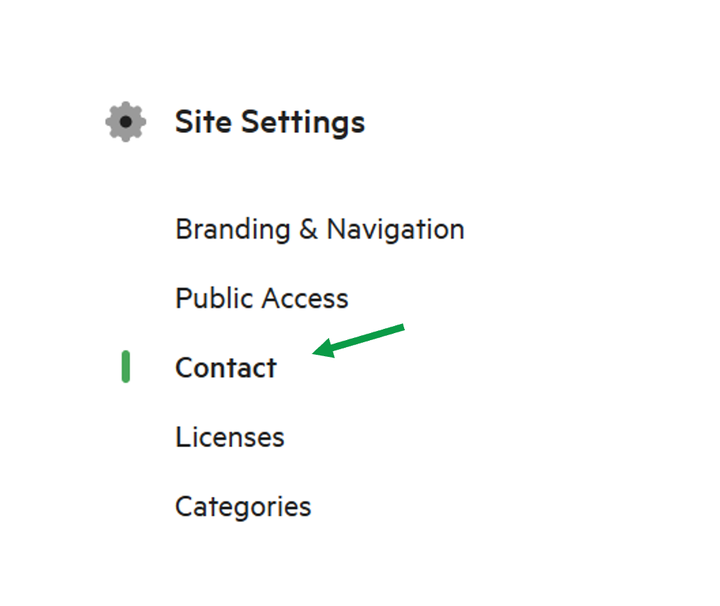
4. Enable Contact Form
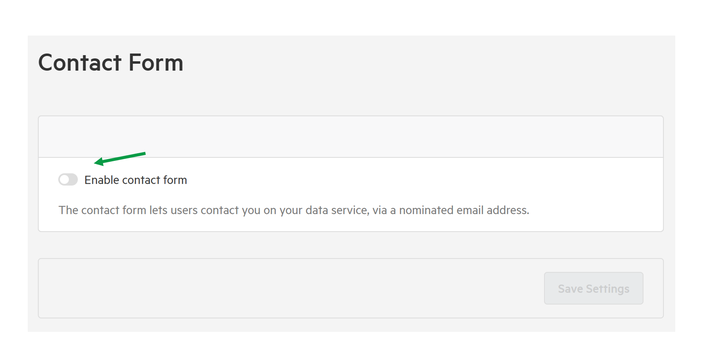
5. Input the email address that submissions will be sent to.
Note only one email address can be added here.
This email address will be visible to those who submit a form, so it is recommended to create a generic email address, such as 'contact@' or '<sitename>contact@'.
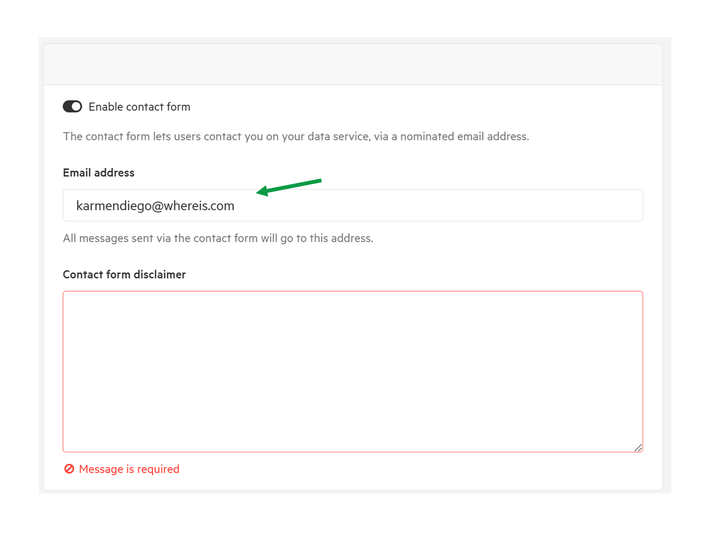
6. Input a disclaimer for the contact form.
This may include a thank you message or an estimated time they can expect a reply.
Hyperlinks can't be used in this disclaimer.
Once complete, select Save Settings.
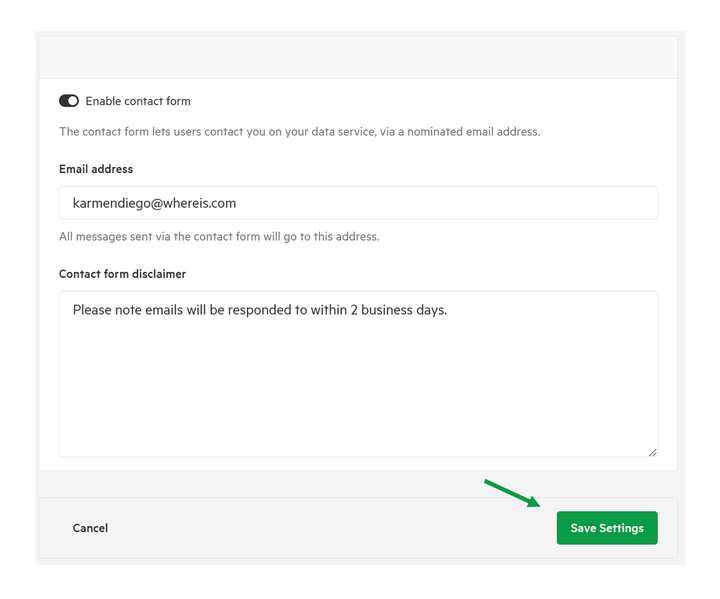
Using the Contact Form
From the help menu, logged in users will now see a Contact option.
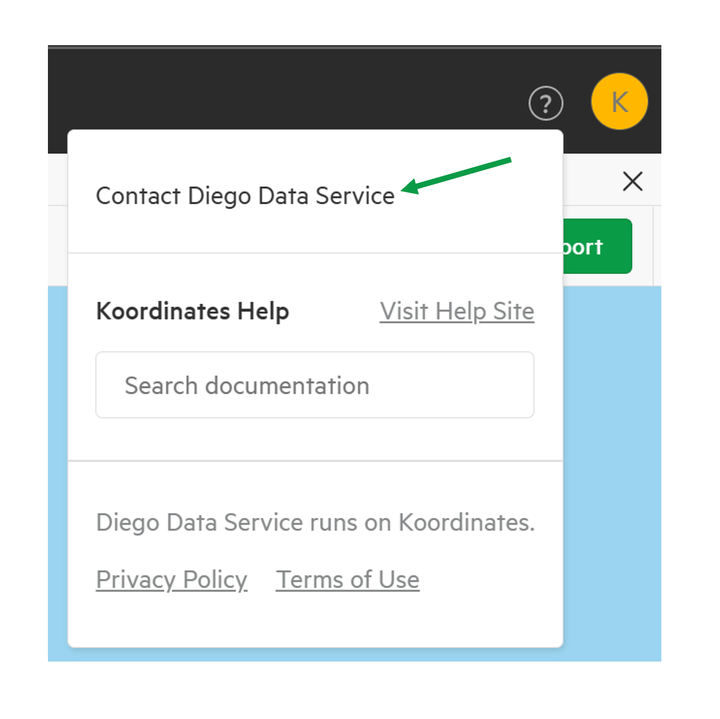
A user must include a subject and a message.
And Click Send.
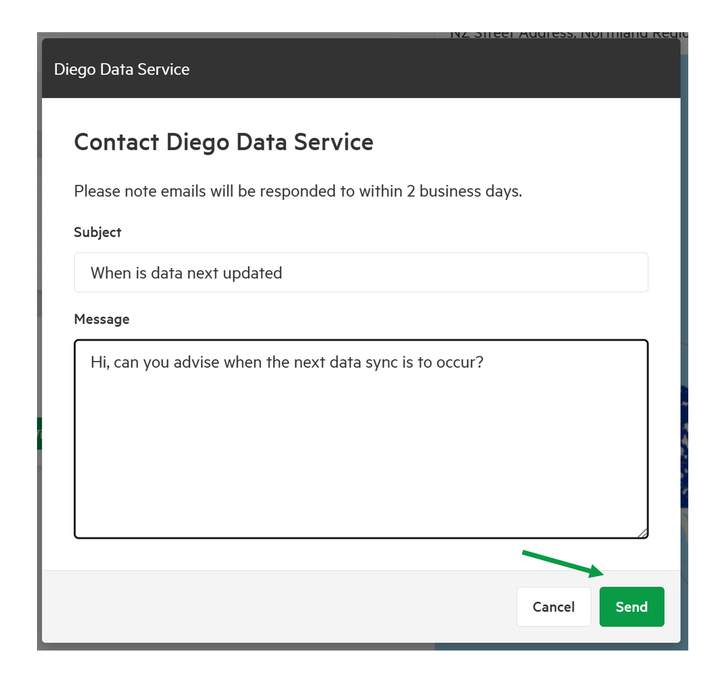
The email address nominated will immediately be sent an email with the contact form.
This will include the users name, email address, and message.
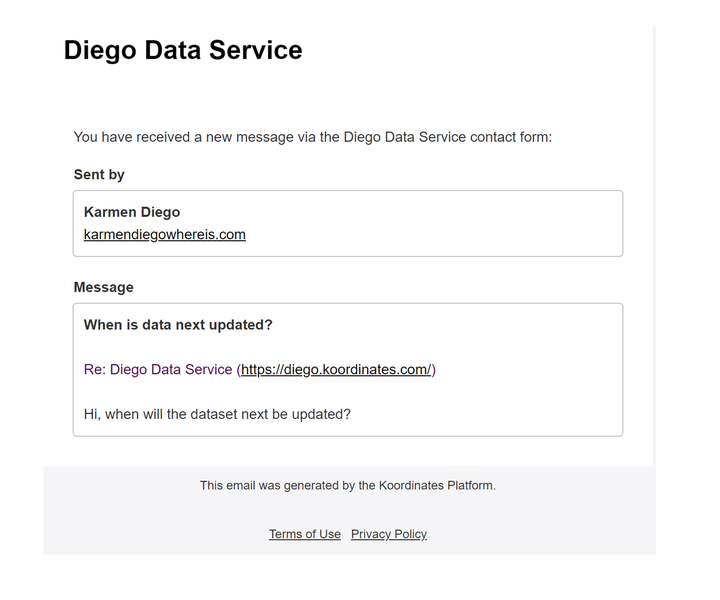
They will also receive the same email to their address, including the email address input into the Contact Form by the Site Administrator.
Help Links
Help links appear in the Help menu and can be useful to share relevant resources to site users.
These links could include:
- Internal help guides
- Request forms
- Technology assistance
These can be set up and altered by Site Administrators
1. Select Manage
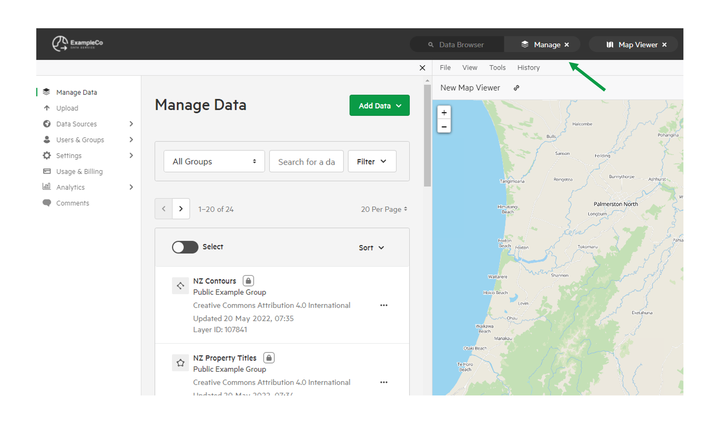
2. Select Settings then Site Settings
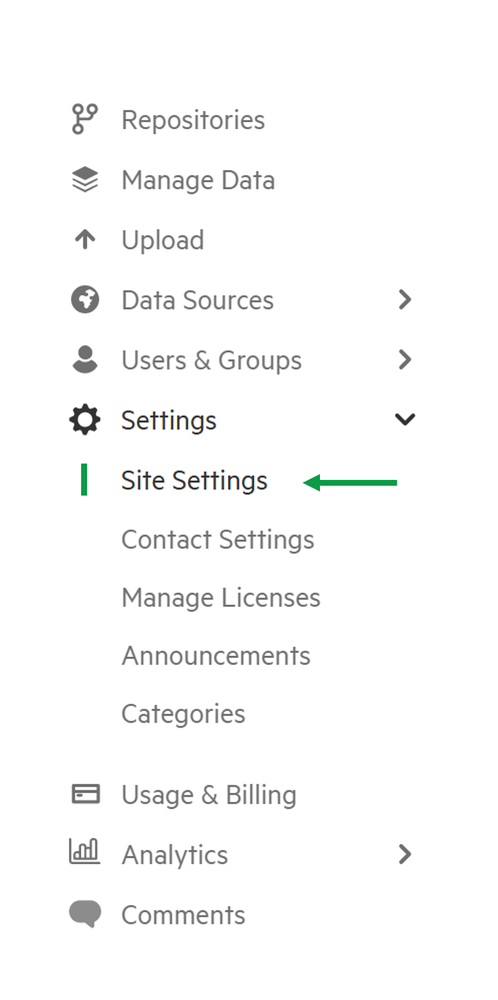
3. Scroll down to 'Navigation'
Select Help Menu
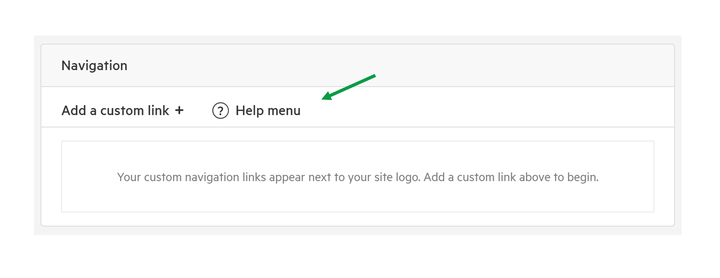
4. Add the link title and URL
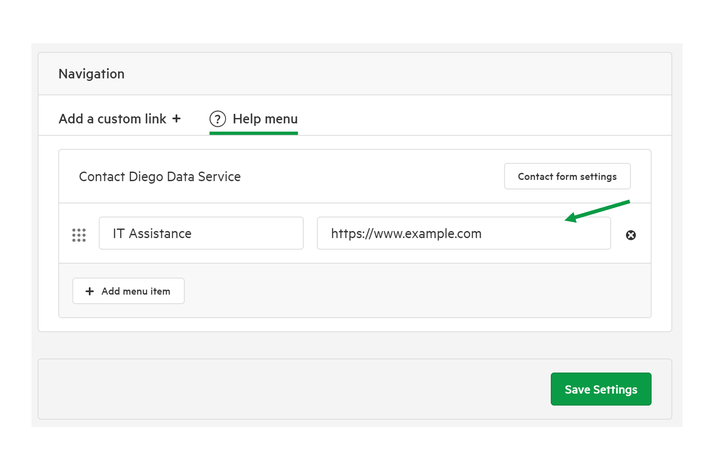
URLs must start with https:// to be valid.
5. To add additional links, select Add menu item
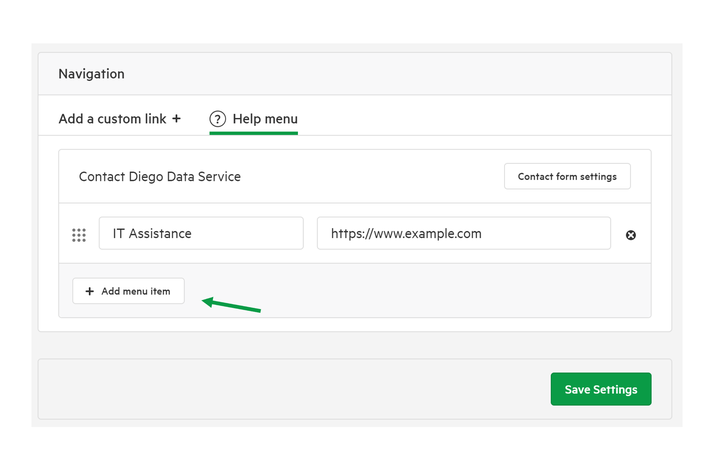
6. Once all links added, select Save Settings
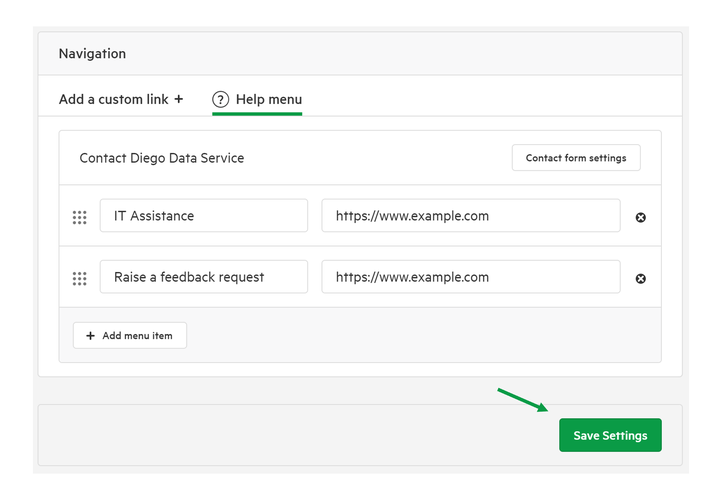
7. The links will appear in the Help menu